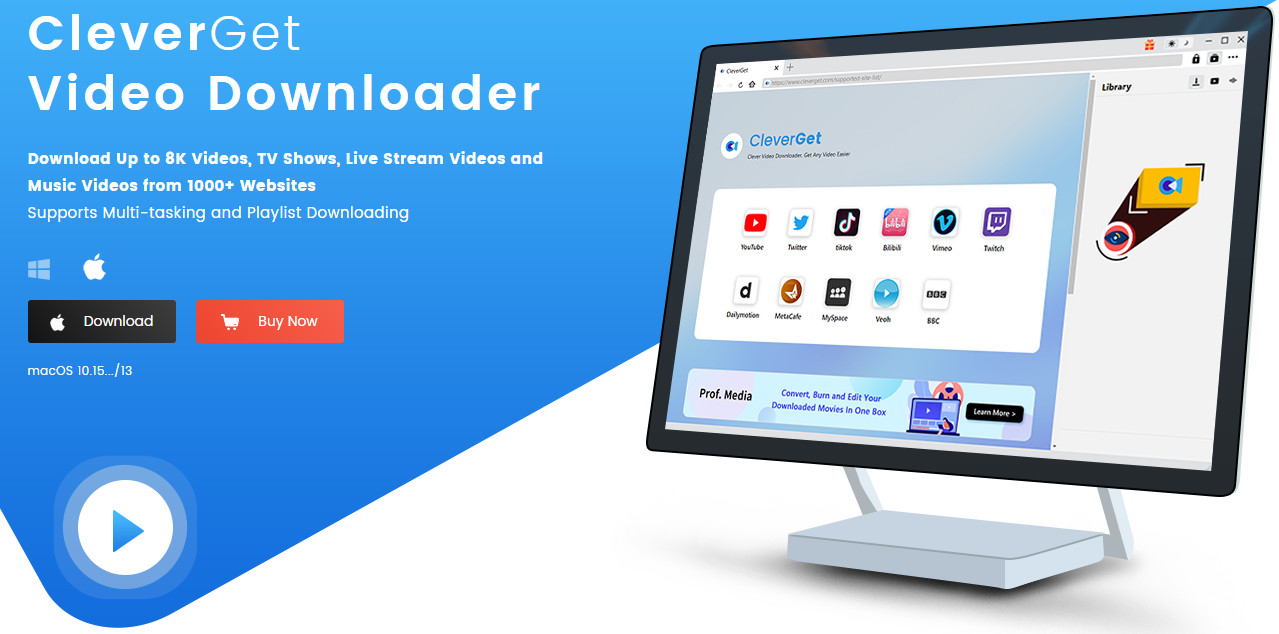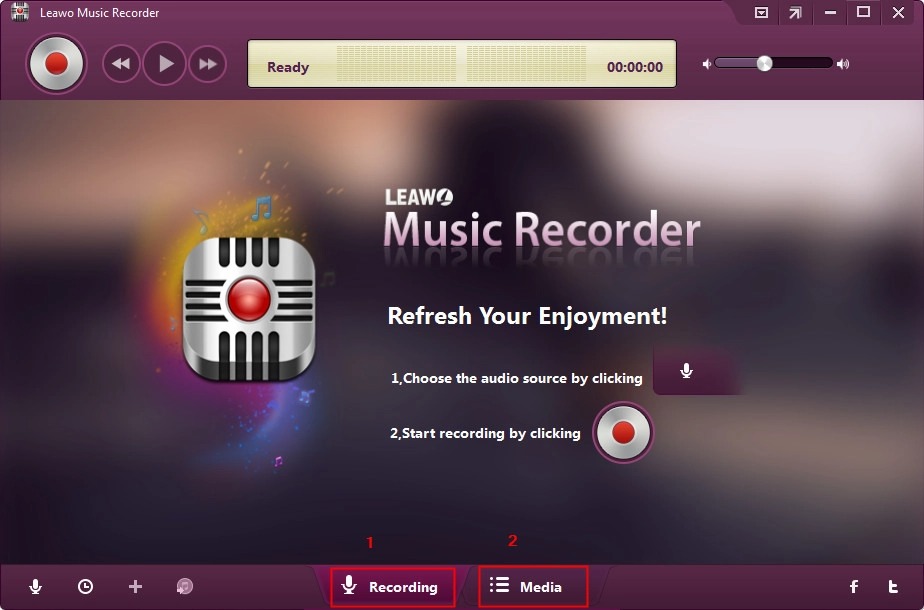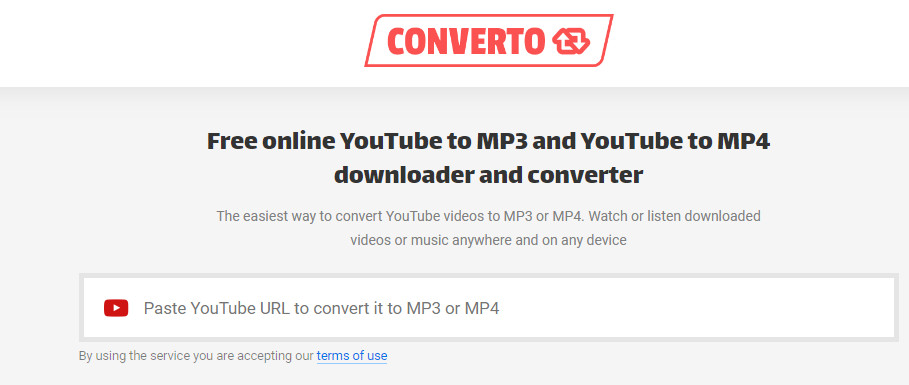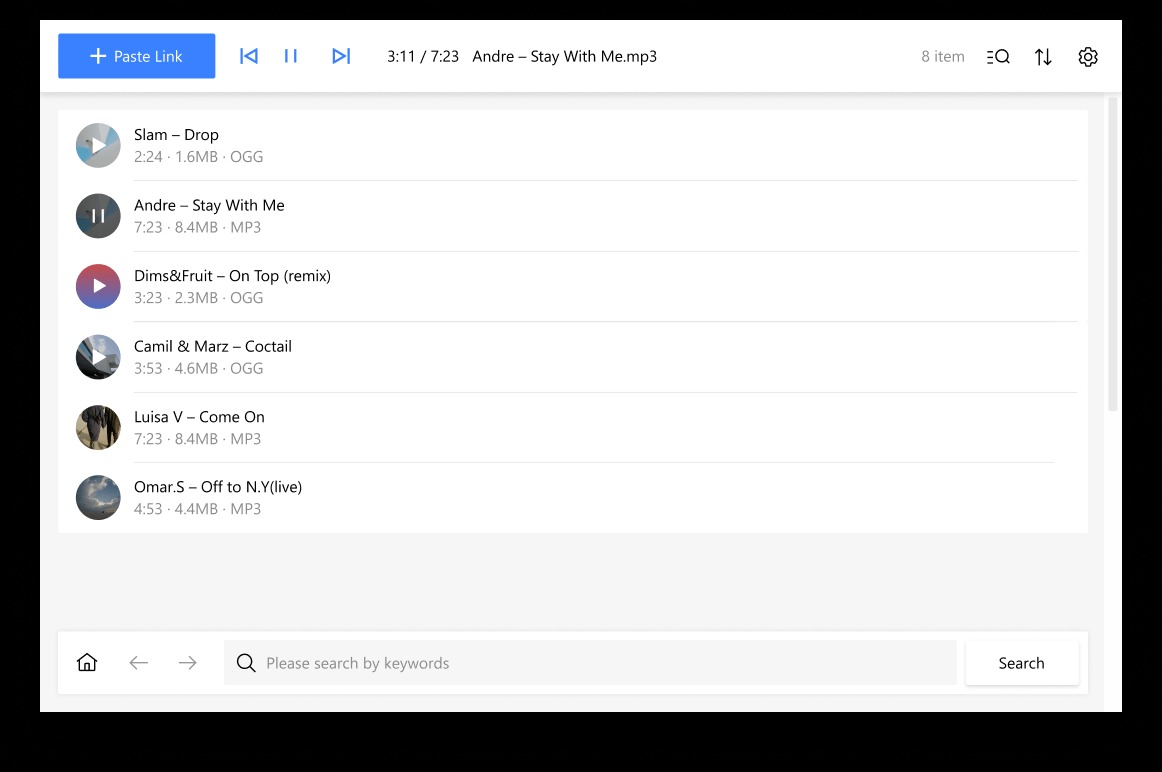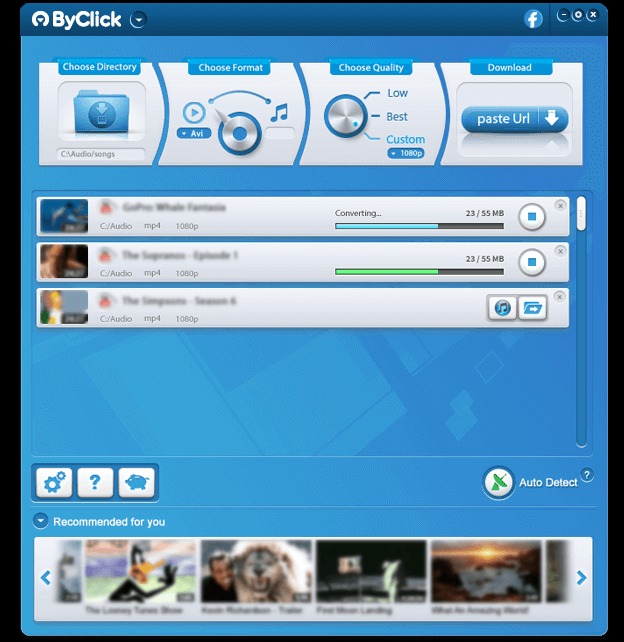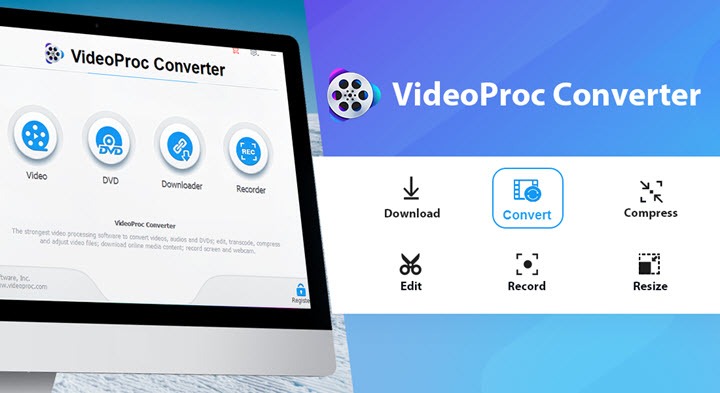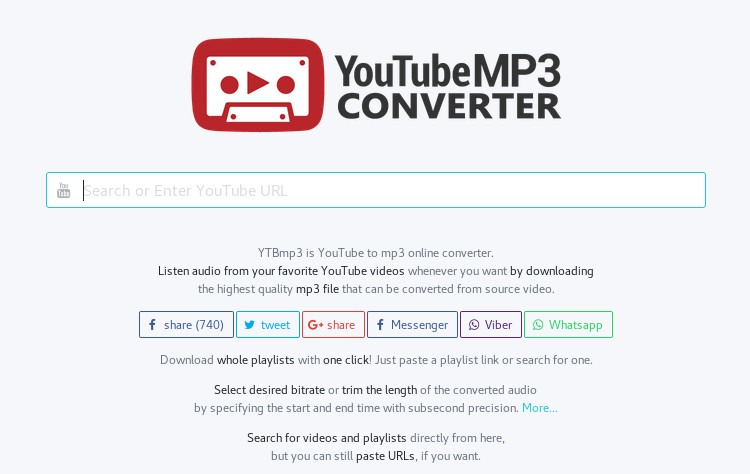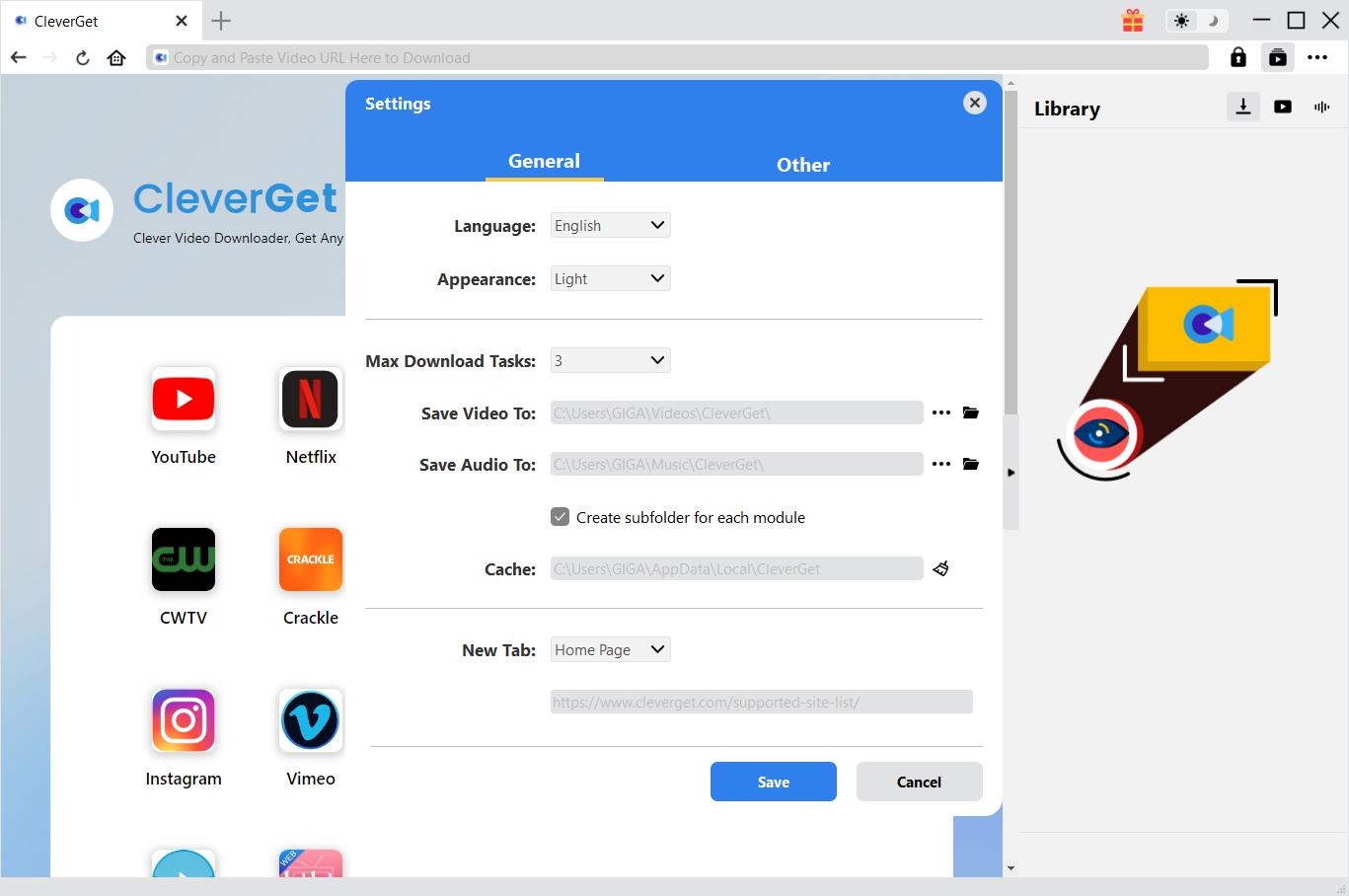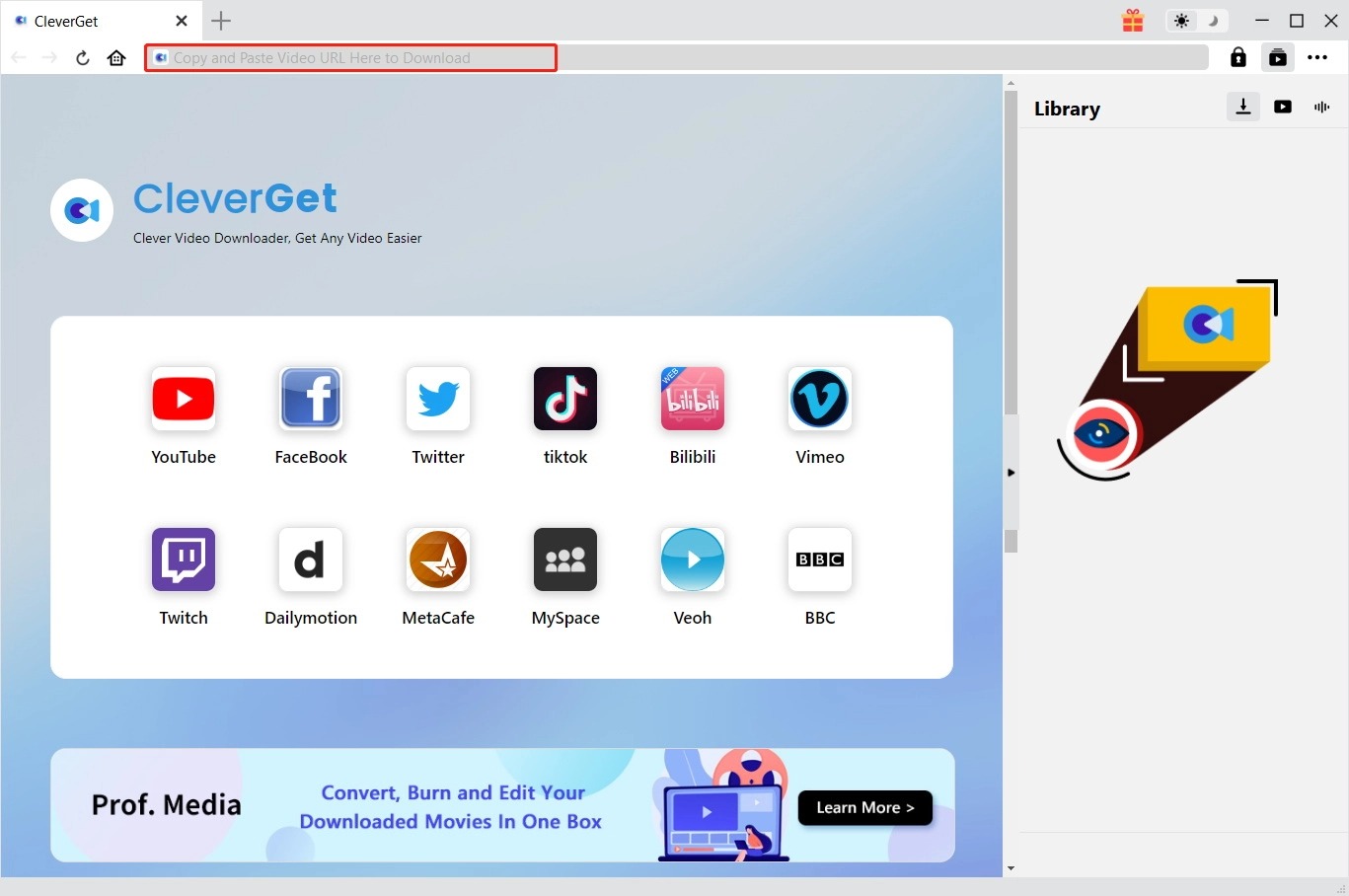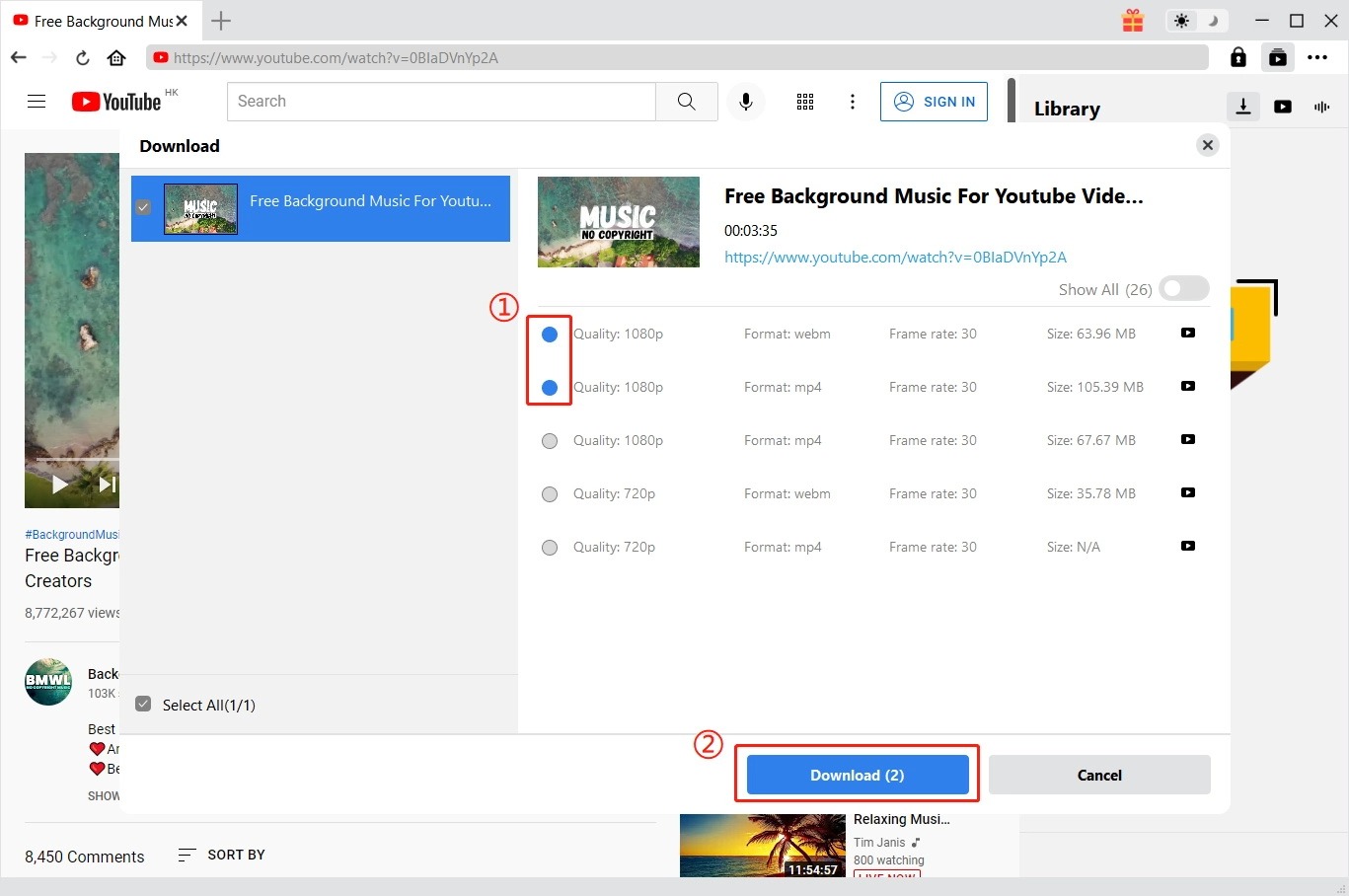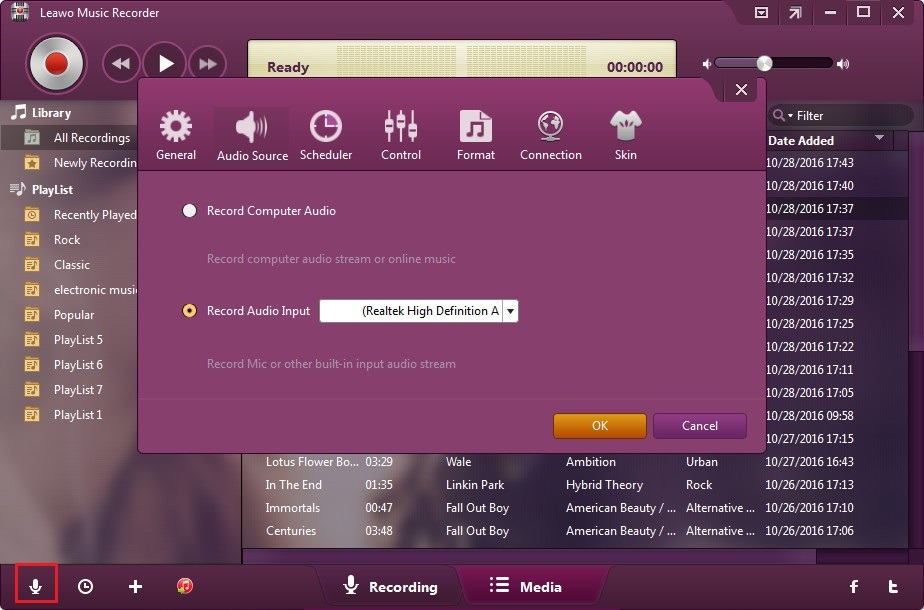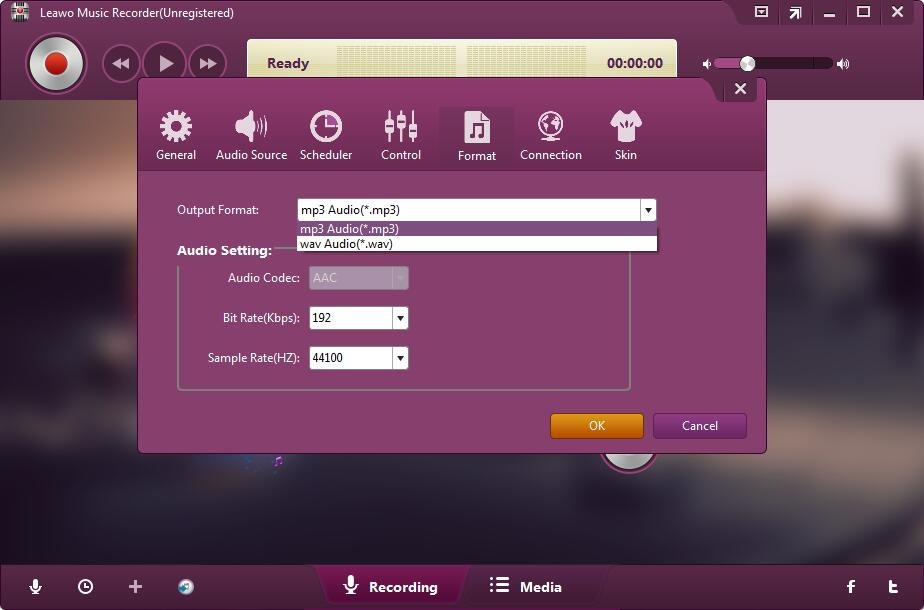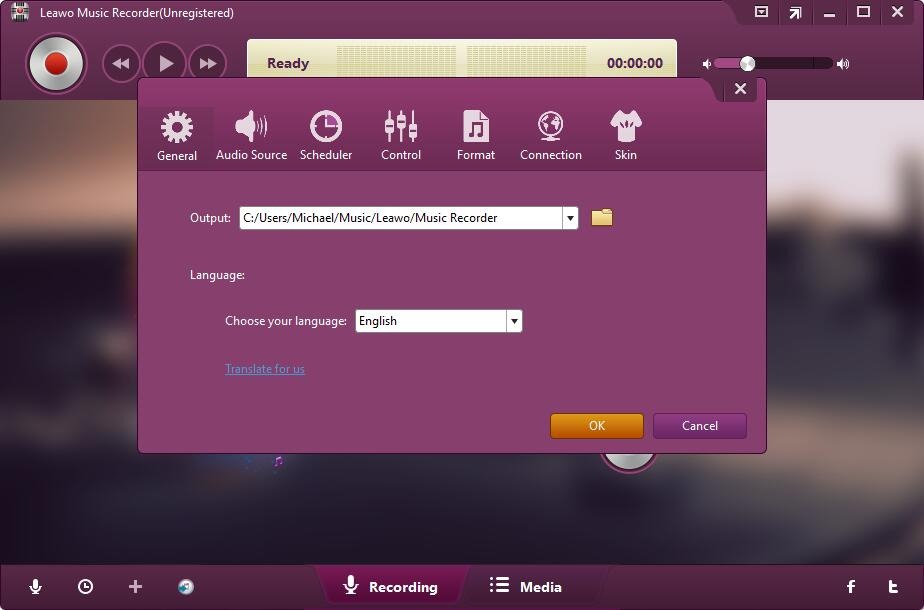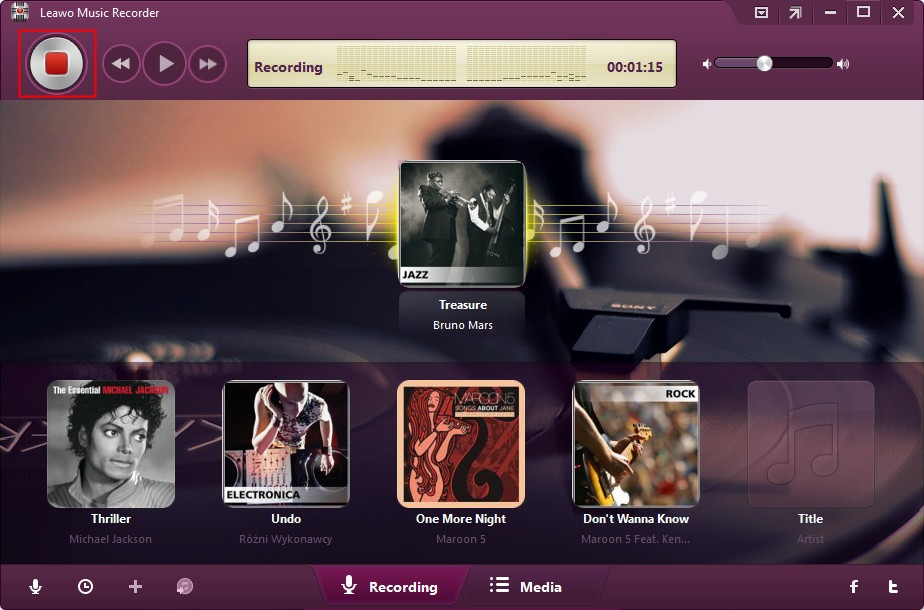Last updated on 2023-05-17, by
10 Best Audio Extractors to Rip Audio from YouTube
“What kind of YouTube audio ripper could help rip YouTube to audio files? I want to download some songs from YouTube but they all are videos. There seem to be no audio copies on YouTube. What can I do to extract audio from YouTube? Please help.” When you are watching a YouTube video or movie online and have a strong interest in background music or some classic lines, you might wonder how to extract audio from a YouTube video. The unfortunate thing is that YouTube offers no direct background music download. However, the lucky thing is that you could get quite a few audio extractors to help you extract audio from video. Here in this post, we would share the 10 best audio extractors to help you extract audio from online video easily.
Outline
Part 1: 10 best audio extractors in 2023
By simply searching the keywords “best audio extractors” or “YouTube audio extractor” on Google, you could get hundreds of recommendations. Here we have collected the 10 best audio extractors for you. Check them below.
1. CleverGet Video Downloader
CleverGet Video Downloader is a professional online video downloader software tool that could help you download videos online from various video-sharing sites like YouTube, Facebook, Twitter, Instagram, FlixHQ, etc. It could help you download online videos at up to 1080P resolution in MP4 format for unlimited offline playback on various media players and devices. It could also analyze online videos and detect available audio files to help you extract audio from online videos for separate saving. You could download YouTube channels and YouTube playlists in a batch with it. Extracting audio from YouTube videos is a piece of cake.
2. Leawo Music Recorder
Different from CleverGet Video Downloader, which directly downloads audio files from online videos, Leawo Music Recorder helps record any sound from online, local and even external audio source, no matter the source is video or audio. Furthermore, it could record any sound from online video/song-sharing websites to MP3/WAV audio files for various uses.
3. Converto.io
Converto.io is a fast YouTube audio downloader that can directly save YouTube videos in MP3 format. Simply copy and paste the link to the box, choose the format (MP3/MP4), then click the button to convert. The interface of the tool is clean, without any ads. It runs in multiple languages.
4. iTubego
iTubego is a software that helps you to grab YouTube videos. It has a built-in YouTube converter to convert video to MP3, MP4, 4K, and HD MP4 video formats. This video downloader Chrome extension automatically searches for TV series and movies online for subtitles when you download any video.
5. 4K YouTube to MP3
4K YouTube to MP3 is a powerful desktop YouTube audio ripper with a clean interface. It extracts three types of audio from YouTube, matching your diversified demands. It can rip audio from playlists and channels. These advanced but paid features relieve you from ripping audio from YouTube one by one. But the drawback is that you need to pay for this feature.
6. ByClick Downloader
ByClick Downloader becomes so popular among many fans as it has the simplest way to download videos but still gives you advanced features such as downloading playlists, live videos, subtitles, etc. The software recognizes when you watch a video on your browser and offers you to download it in one click. The download is frictionless and so easy.
7. MyMP3
Convert any of your favorite video music on the device and enjoy it with the MyMP3 YouTube audio ripper. It also converts any gallery video to MP3 at a higher speed. Moreover, you’ll able to do instant messaging through it. You may share mp3 via email and any other social network by using this app. With iOS, this free mp3 converter is compatible with various iPhone versions and devices and can easily rip audio from YouTube.
8. VideoProc
VideoProc is an online audio ripper that allows you to download and convert videos in a batch. This tool does not show any ads after installation. VideoProc enables you to save videos in MP3, MP4, WebM (audiovisual media), or FLV (Flash Video) formats. It is quite similar to CleverGet Video Downloader but has fewer features for online video downloading.
9. YTBmp3
YTBmp3 could easily convert YouTube videos to mp3 (audio) or mp4 (video) files for unlimited offline watching. To convert a video, copy the YouTube video URL into the converter, choose a format, and click the convert button to start extracting audio from YouTube videos. This YouTube MP3 converter allows you to convert YouTube videos to MP3 with just a few clicks. You can download MP3 music with many different qualities, such as 128kbps, 320kbps, 64kbps, 96kbps, 192kbps, and 256 kbps.
10. Video Grabber
Video Grabber is one of the best YouTube audio rippers that allows you to download digital audio from YouTube and other websites. It allows you to save your favorite videos in MP4, 3GP, FLV, MP3, etc. formats. Video Grabber also supports downloading HD videos. You can use this tool to download videos without any limitations. This tool helps you to convert video files for Android, iPhone, iPad, etc.
Part 2: How to extract audio from video with CleverGet Video Downloader
As the best YouTube audio extractor, CleverGet Video Downloader helps you easily extract audio from YouTube video files into WEBM/M4A audio files for various uses. You could follow the below steps to learn how to rip YouTube videos into audio files.
Firstly, download and install CleverGet Video Downloader on your computer. CleverGet Video Downloader is a module built in CleverGet.

-
CleverGet Video Downloader
– Support both Windows and Mac versions.
– Enable users to download online videos, movies, TV shows, live streams, etc. from 1000+ websites.
– Detect M3U8 links intelligently with an inherent browser to download videos.
– Download 8K video and audio at 320 kbps without quality loss.
– Support to download TV series episodes of all/certain seasons in batches.
– Download online video to MP4/MKV/WEBM or other available popular formats.
Step 1: Set output directory
Kick off CleverGet on your computer after the installation, click the three-dot icon on its top-right corner, and then open the “Settings” option to pop up the detailed settings panel. Under the “General” tab, you can set the output directory in the “Save Video To” and “Save Audio To” boxes and change other settings if you like. Finally, click the “Save” button.
Step 2: Playback the target video within CleverGet
Copy and paste the target YouTube video URL into CleverGet and play it back. CleverGet will automatically start parsing the video for you.
Step 3: Choose video/audio for downloading
Once CleverGet successfully parses the target video, it will list all available download options to you in different resolutions, frame rates, and sizes. You could switch the “Show All” button to display all available video and audio download options. Choose the right one you want to download before you click the blue “Download” button to let CleverGet start downloading videos from the website.
Step 4: Check downloading and downloaded task
Once the downloading starts, you could see a popup sidebar on the right side, which shows you the detailed downloading process and downloaded results. Once the downloading completes, you could directly playback downloaded video/audios with your default media player, burn to disc, playback with Leawo Blu-ray Player, etc.
Note:
CleverGet provides both a free trial version and a registered version. The free trial version allows 3 free downloads for each module. Therefore, try-before-purchase is necessary. Meanwhile, make sure you have downloaded online videos for personal use only and do not break the copyright issue.
Part 3: How to extract audio from video with Music Recorder
CleverGet Video Downloader helps directly download and rip YouTube videos to M4A/WEBM audio files, while Leawo Music Recorder helps you directly extract audio from YouTube videos to save in MP3/WAV audio format. You could follow the below guide to learn how to record and extract audio from video or any other online audio source with Leawo Music Recorder.
Firstly, download and install Leawo Music Recorder on your computer.
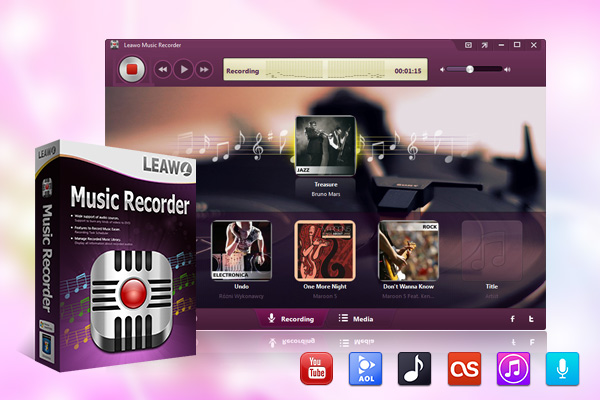
-
Leawo Music Recorder
– Support both Windows and Mac versions.
– Record online/streaming music from 500+ sites like YouTube, Spotify, Pandora, etc.
– Support a variety of Radio and Podcasts like AOL Radio, Sound Cloud, NPC, iTunes Radio, etc.
– Record audio from a Microphone or other built-in input audio streams.
– Provide a built-in library to find and manage all recorded music files effectively.
– Share recorded music files to iTunes within 1 click.
– Capture any music/audio files with original quality and customized settings.
Step 1: Set audio source
Click the “Audio Source” icon on the main interface to set the audio source. There are two choices. To record online audio and record streaming audio, select the “Record Computer Audio” option. To record audio from built-in input audio like Mic, click the “Record Audio Input” option.
Step 2: Set output format
Open the “Format” tab, set the output format from MP3 and WAV, and meanwhile set the audio settings like audio codec, bit rate, and sample rate.
Step 3: Set recording directory
Under the “General” tab, set a directory to save recordings in the “Output” box. You could then also do other settings under other tabs like Control, Scheduler, Connection and Skin for a better user experience.
Step 4: Set recording directory
After you have set all the above things, then you could start to record audio from video or audio sources. On the main interface of Leawo Music Recorder, click the red record button at the top-left corner and then play back the target audio source you want to record. You could then view the recording process on the main interface.
Once the recording completes, you could open the “Media” library to view all recorded audio files.