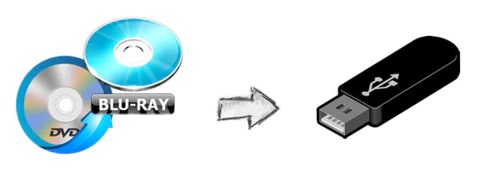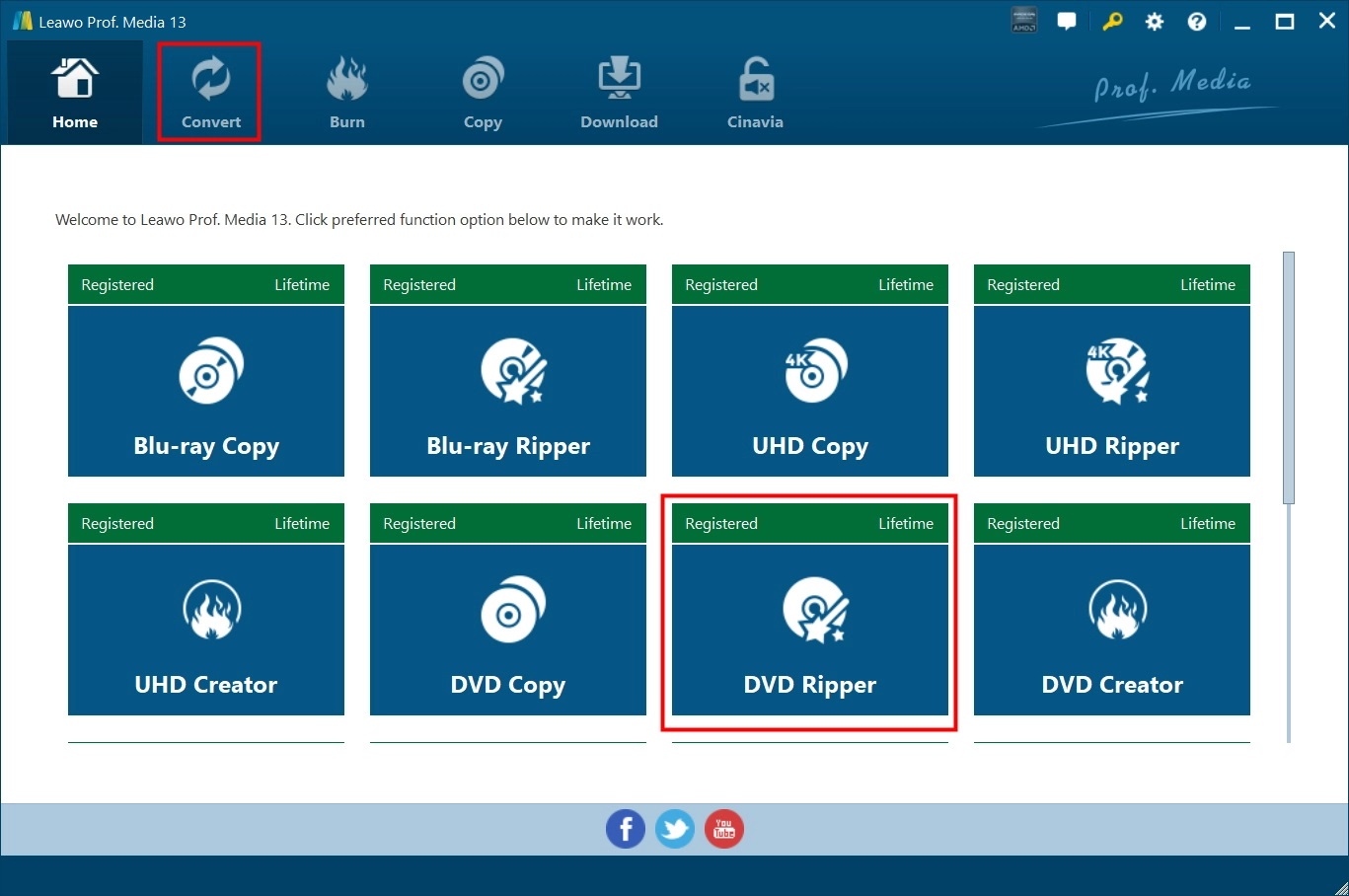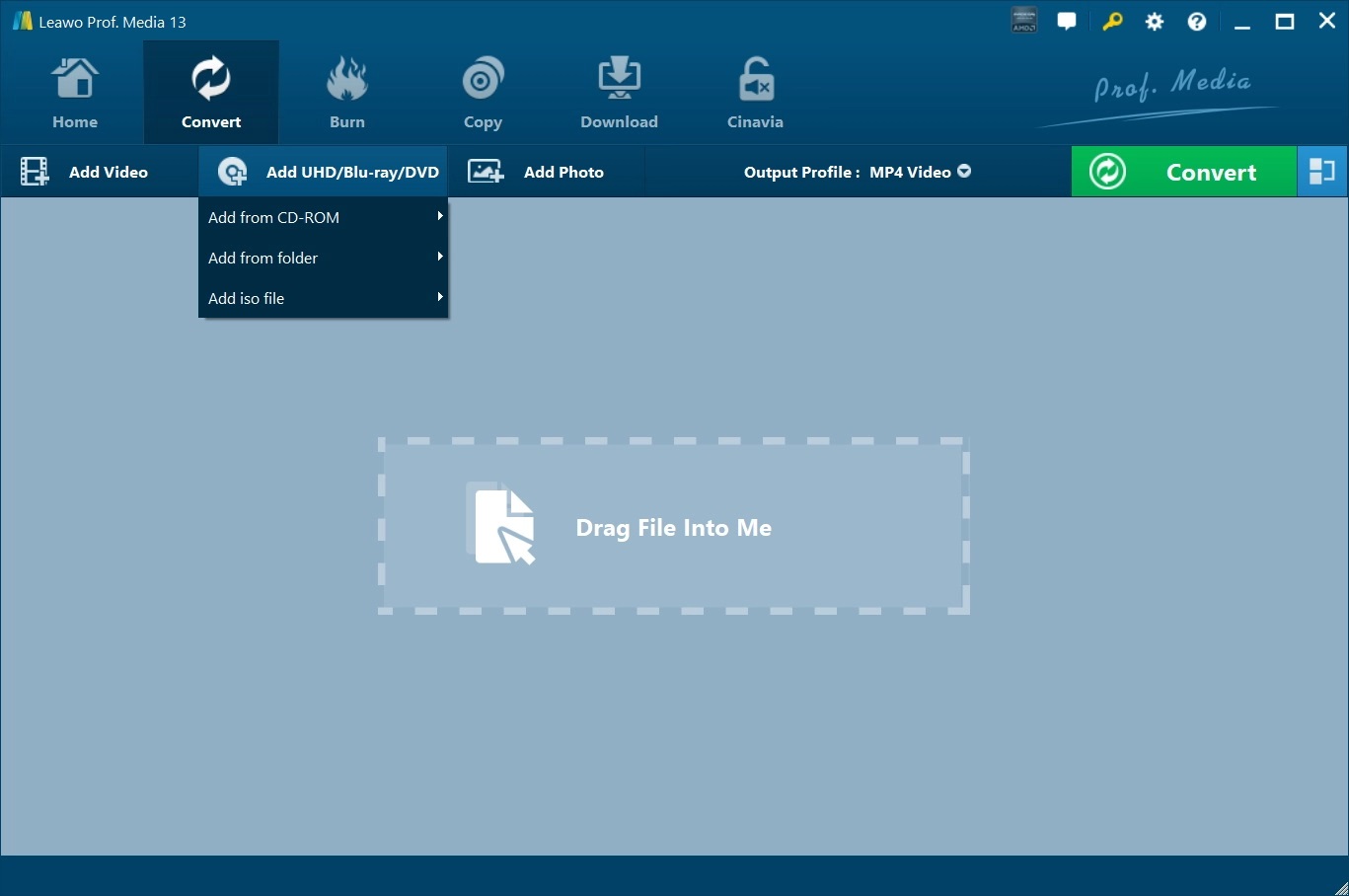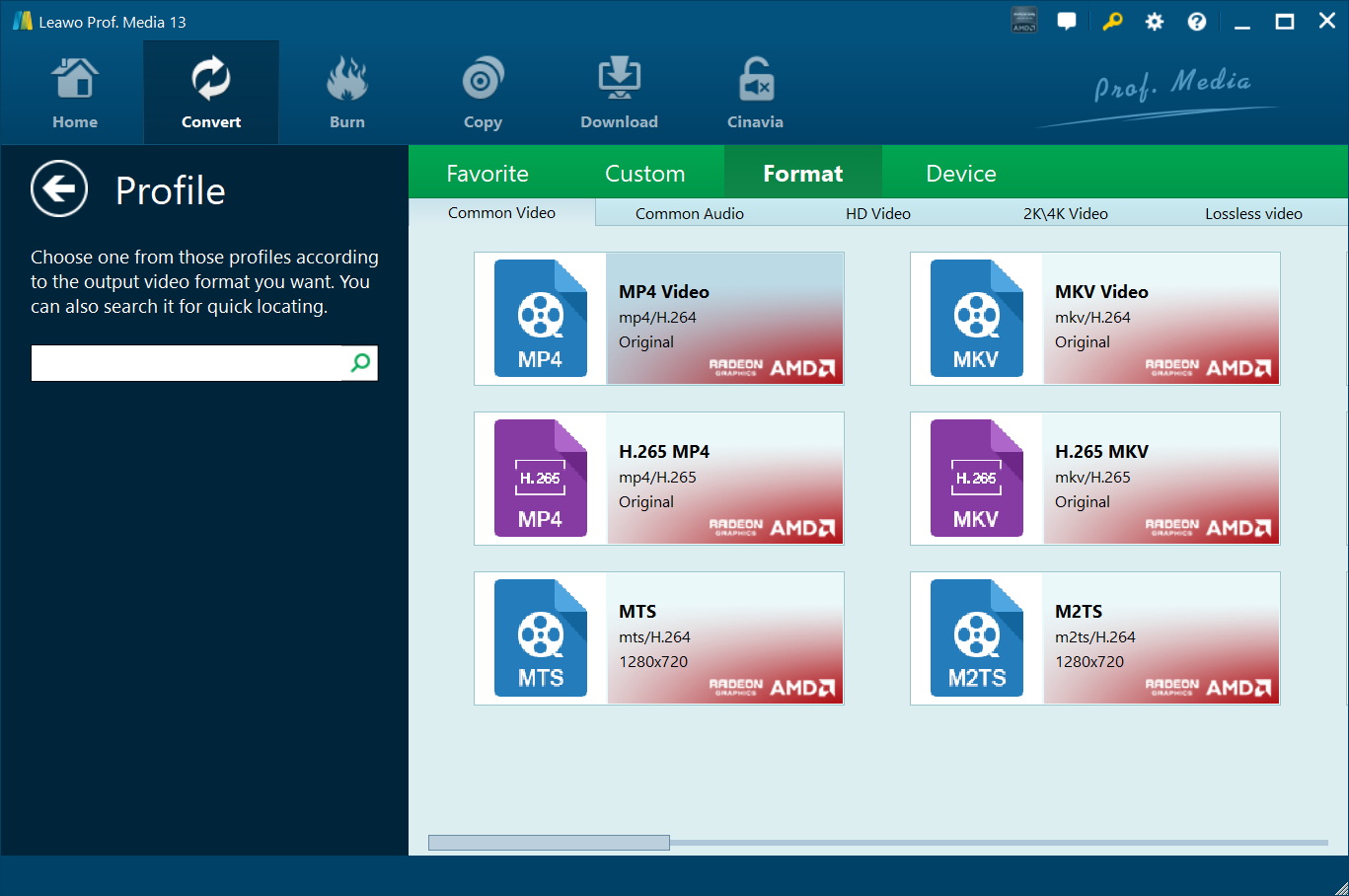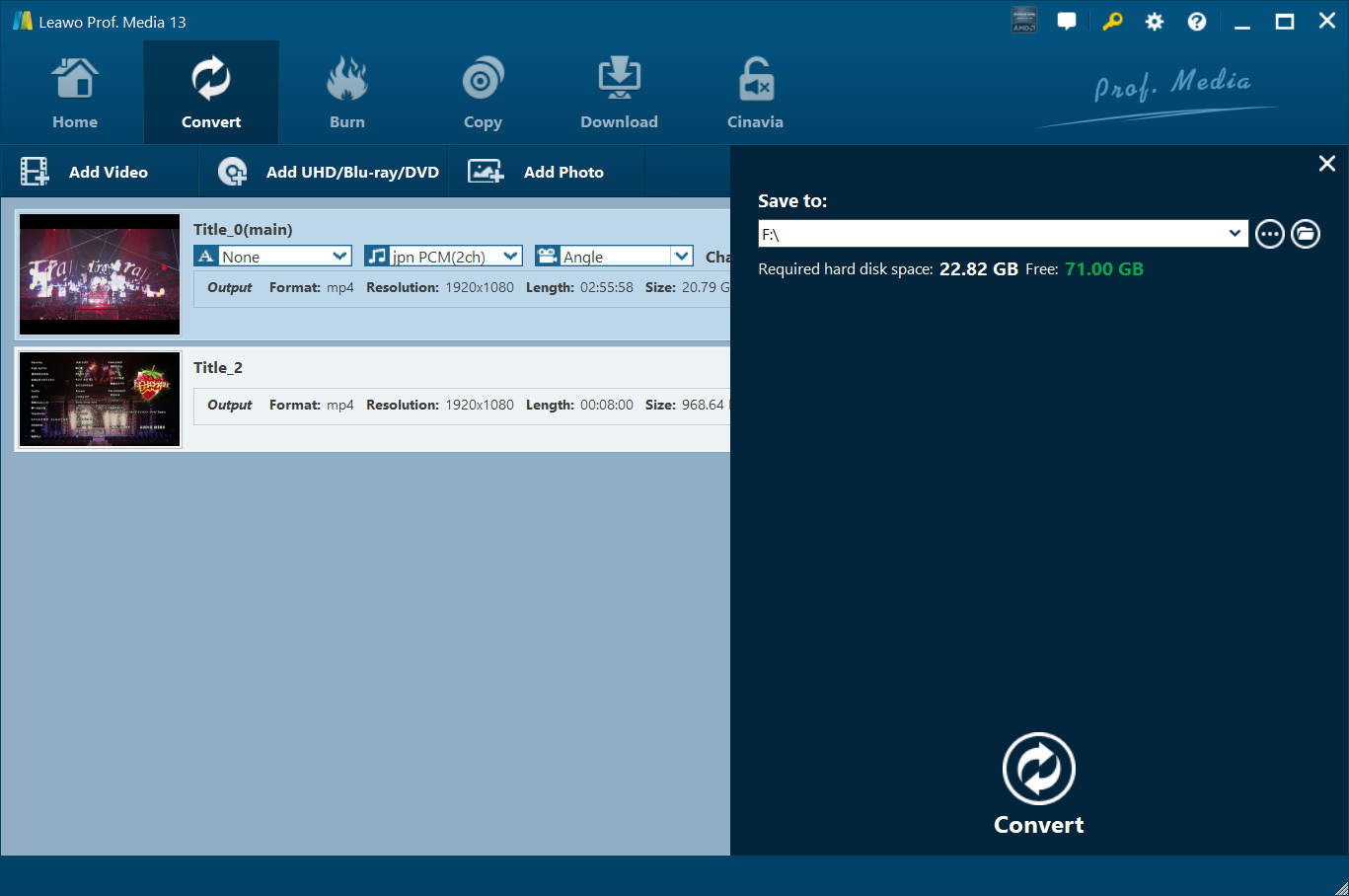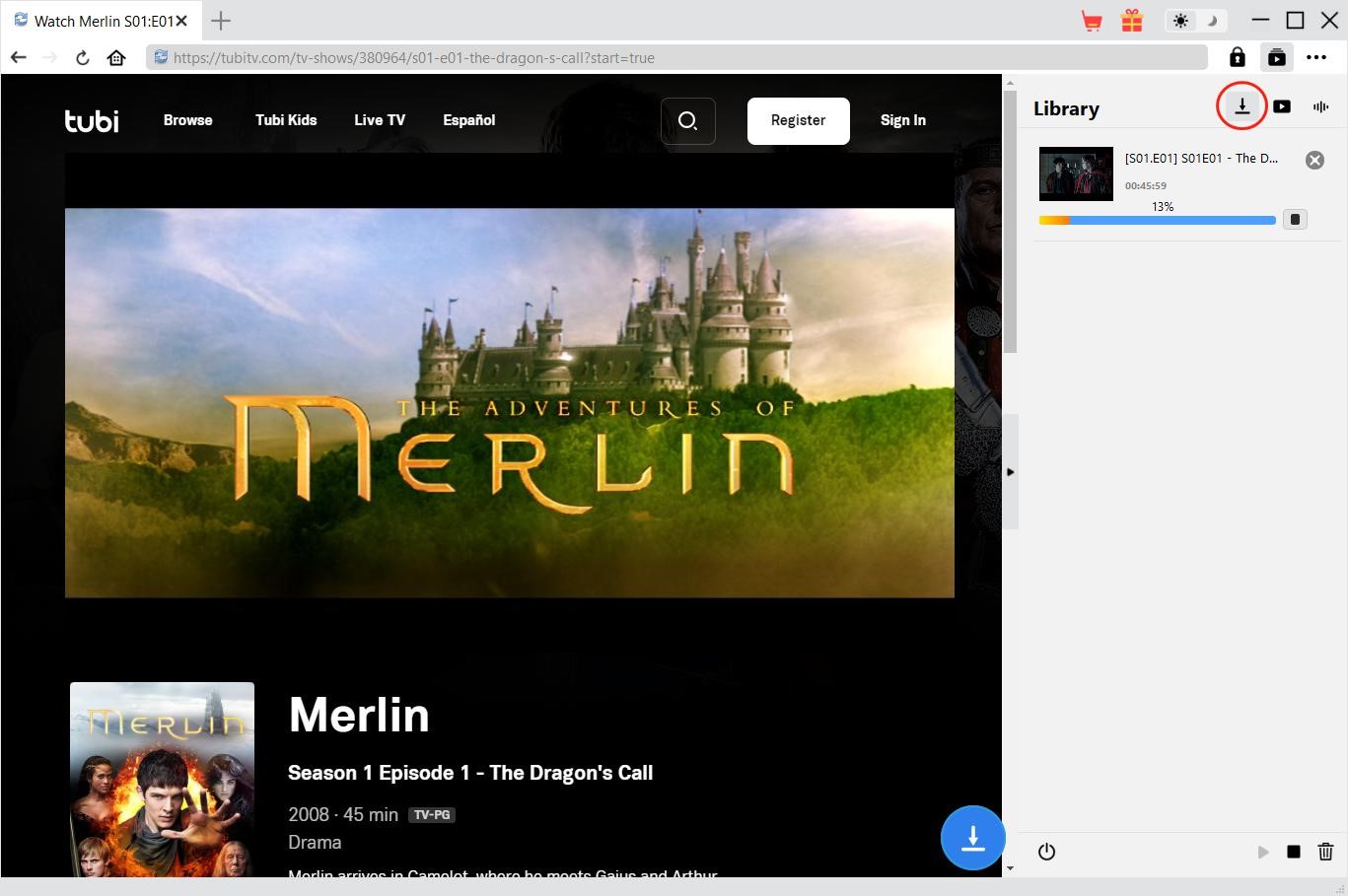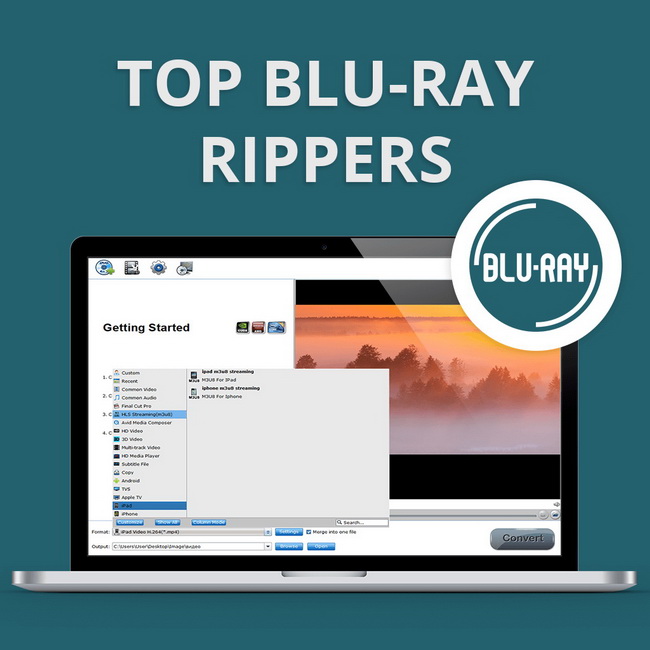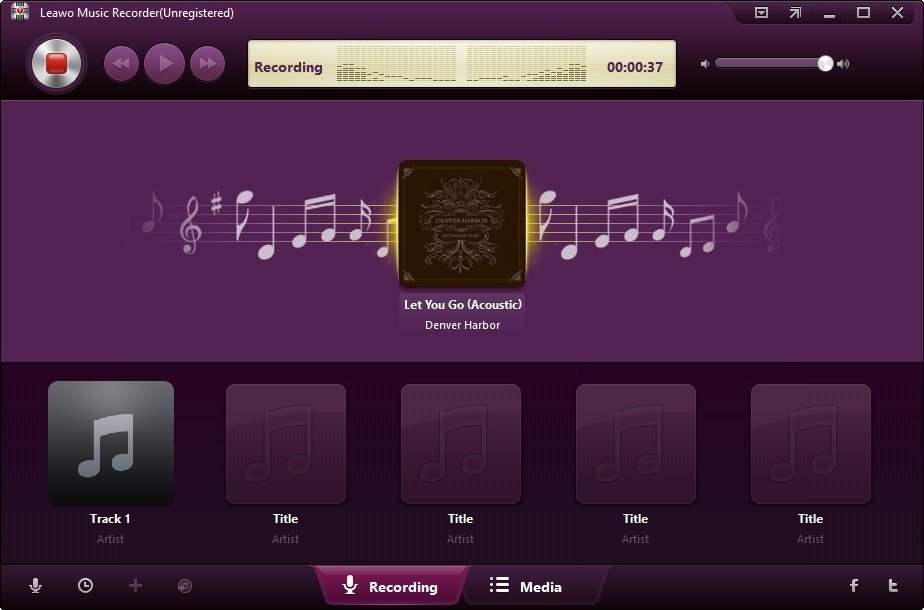Last updated on 2023-05-19, by
[Proved] How to Copy DVD to USB Drive?
Although both Blu-ray discs and DVD discs are still widely used, people don’t use discs to store various files like they used to. Instead, many people copy the files from the original disc to the USB drive. For example, A lot of new movies have been released on DVD in the last year, and a friend of mine bought a lot of these movies discs, and he copied all the movies from these discs to a USB drive. He claims that it is more convenient to save the movie on this way. When you are reading this article, I guess you also have the need to copy DVD to USB drive. Then, you have found the right article, because this article will specifically explain how to copy DVD to USB drive.
Outline
You may also be interested in:
Part 1: Why Do You Need to Copy DVD to USB Drive?
Why do I need to copy DVD to USB drive? I have summarized the following points:
1. USB drive is smaller and more convenient than DVD. Although DVD discs are larger than USB drives, this is not an advantage. The storage space of today’s USB drive can be as high as several terabytes, and you can put it in your clothes pocket and take it anywhere. And DVD discs can occupy a lot of space in your home. So, if you’re looking to free up extra space in your home or office, copying DVD to USB drive can be a great way to do it.
2. The USB drive can be read and written repeatedly. Some DVD discs cannot be re-input or modify data, which makes these DVD discs unable to be reused. However, the USB drive is different, it can be reused by people, you can read, delete, input, and change data on the USB drive with the help of a computer. Therefore, you can copy a DVD to a USB drive and modify the data on it.
3. DVDs are being phased out. When you’re shopping for the latest laptop, you realize that many of the latest models don’t have built-in optical drives anymore. This is very bad if you need to use DVD discs frequently. Generally, however, laptops come with built-in USB ports. Therefore, it is very necessary to copy DVD to USB drive.
4. USB drive is easier to save. DVD discs are prone to wear and tear during use, and its surface is easily scratched. And once the loss of the DVD disc is too serious, the device will face trouble reading data from it. The USB drive does not need to worry too much about this problem. Generally speaking, a USB drive can be used for several years or even ten years.
Part 2: How to Copy DVD to USB Drive Directly?
Without the help of third-party software, we can also directly copy DVD to USB drive. The specific operation steps are very simple. First, put a DVD disc into your computer’s disc drive, then create an ISO file from the data on the DVD disc. Then, connect your USB drive to your computer. Please note, before copying DVD to USB drive, make sure your USB drive has enough space to store the content to be copied. Finally, copy the DVD ISO file to your USB drive.
Although the operation steps of directly copying DVD to USB drive are very simple, there are many limitations that make it difficult for us to take this method. On the one hand, for reasons of copyright protection, DVD distributors often add encryption protection to DVD discs to prevent people from copying the contents of DVDs at will. Therefore, protected DVD discs cannot be directly ripped by people. On the other hand, even if there is no encryption protection program, because the data in the DVD disc is very large, the files are easily damaged or lost during the direct transfer process. Therefore, copying DVD directly to USB drive is not a particularly good method.
Part 3: How to Copy DVD to USB Drive with 3rd-party Software?
In order to break through the limitations of DVD discs and ensure that the transfer process from DVD to USB drive can be completed, we’d better use third-party software to copy DVD to USB drive. Therefore, I recommend you to use Leawo DVD Ripper. As one of the best DVD rippers, Leawo DVD Ripper is able to decrypt, rip and convert DVD discs regardless of which region or encryption protection DVD discs are from. So, we can use Leawo DVD Ripper to break through the limitation of DVD discs.

-
Leawo Blu-ray Ripper
☉ Decrypt and rip Blu-ray/DVD discs with disc protection and region code
☉ Convert Blu-ray/DVD to MP4, MKV, AVI, MOV, FLV, and other 180+ HD/SD formats
☉ Convert Blu-ray/DVD main movie to videos for space saving
☉ Convert 2D Blu-ray/DVD movies to 3D movies with 6 different 3D effects
☉ Fast conversion with NVIDIA CUDA, AMD APP and Intel Quick Sync acceleration technologies
In addition, the speed of Leawo DVD Ripper ripping DVD is 6 times faster than common DVD ripping software, and it can guarantee 100% preservation of original quality during transmission. Therefore, we don’t have to worry about file loss or damage when using Leawo DVD Ripper to copy DVD to USB drive. The following are the specific steps to use Leawo DVD Ripper to copy DVD to USB drive:
△Step 1: Run Leawo DVD Ripper
Because Leawo DVD Ripper is a module of Prof. Media, so we need to download and install Leawo Prof. Media. After running Leawo Prof. Media, click the “Convert” button in the client of Leawo Prof. Media to use Leawo DVD Ripper.
△Step 2: Import DVD Files
Click the “Add UHD/Blu-ray/DVD” button and select the import mode, users can import DVD discs, folders or ISO image files into Leawo DVD Ripper. Then, you can set information such as subtitles and audio tracks of movies in DVD discs.
△Step 3: Choose an Output Profile
Click “MP4 video” and then click the “Change” button that appears. You can choose the format of the output file in the panel called “Profile”.
△Step 4: Start Ripping DVD
Click the green “Convert” button and select your USB drive as the save path for the output file. Leawo DVD Ripper will start copying DVD to USB drive.
Part 4: How to Copy a Bootable DVD to USB?
Bootable DVDs can generally be used to store installation files for Windows or Linux systems. When you want to replace or reinstall the operating system on your computer, you need to use a bootable DVD to complete this task. However, with the advancement of technology, USB drives can also be used to store installation files for Windows or Linux systems. Compared with the bootable DVD, the bootable USB drive has the following advantages:
1. A bootable USB drive can store the installation files of multiple operating systems, while traditional bootable DVDs often only store the installation files of one operating system;
2. Compared with the bootable DVD, the installation speed of the bootable USB drive is significantly faster;
3. Almost all computers now have USB ports, but the CD-ROM drive is gradually being abandoned. When people use a bootable DVD to install an operating system, they often need to purchase an additional optical drive. Therefore, cloning bootable DVD to USB drive is not only convenient for our follow-up work, but also very necessary. So, how do we clone bootable DVD to USB drive? We can use Rufus. Rufus is an excellent open-source utility. With its help, users can quickly create a bootable USB drive for subsequent operating system installation. You only need to follow a few simple steps to get a bootable USB drive:
Step 1: Connect your bootable DVD and USB drive to your computer. Then, start Rufus.
Step 2: In the Rufus application, under the “Device” tab, select your USB drive to store the files in the bootable DVD. Under the “Boot selection” tab, select the files from your bootable DVD. Finally, click the “START” button to start copying the files from the bootable DVD to the USB drive. Wait for the copying process to finish and you will have a bootable USB drive.
Note: If you are interested in the method of creating a bootable USB drive, you can click: How to Create a Bootable USB Drive.
Nowadays, the storage space of the USB drive is getting larger and larger, and the speed at which the computer reads the contents of a USB drive is getting faster and faster. Therefore, USB drive has advantages over DVD in various aspects. If you have been worrying about the mountain of DVD discs at home and don’t know how to deal with them, and you are reluctant to part with the content saved in these DVD discs, you can try to copy DVD to USB drive. Of course, I have already told you all the methods above, and I believe you will be satisfied with these methods.