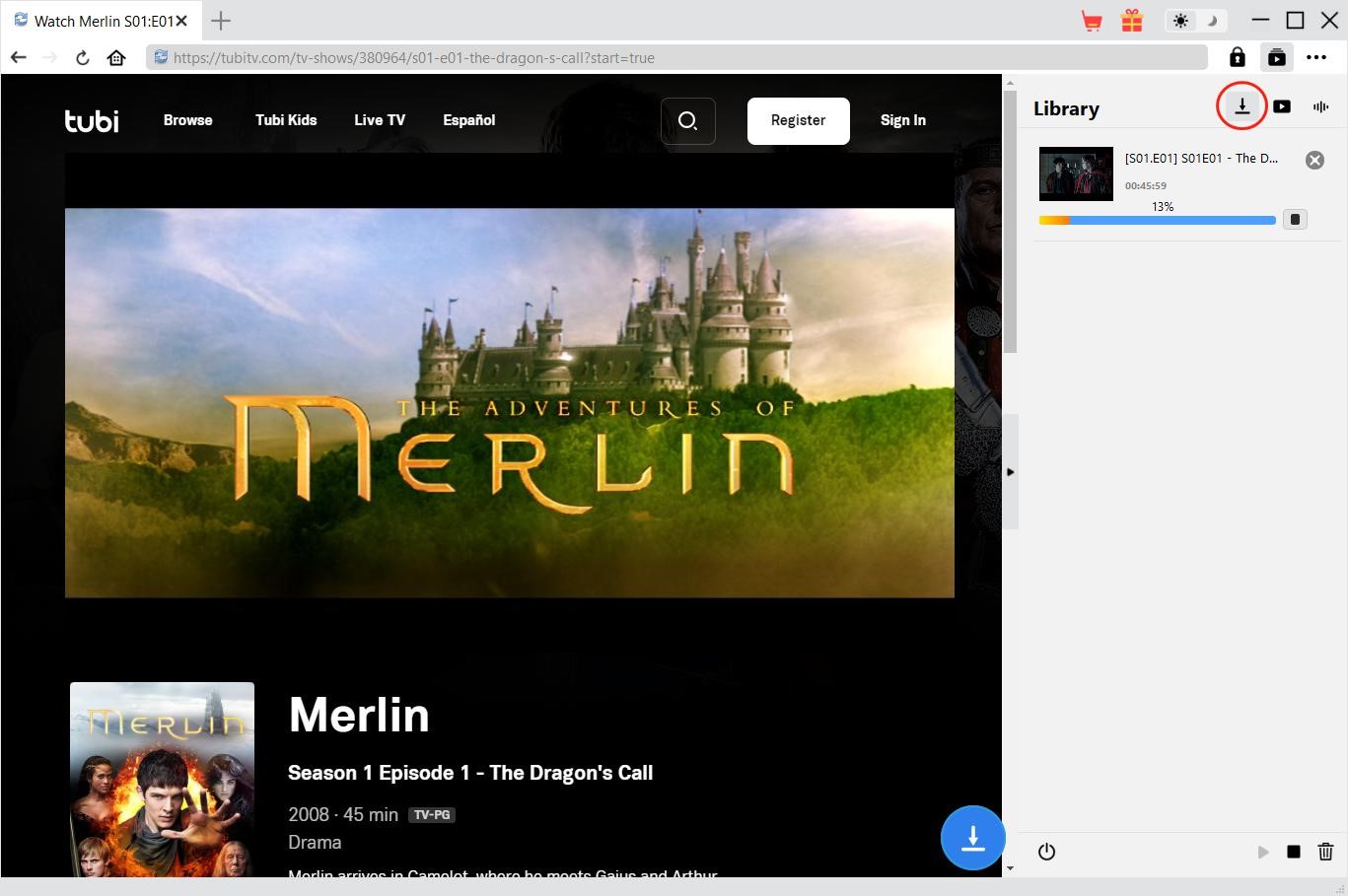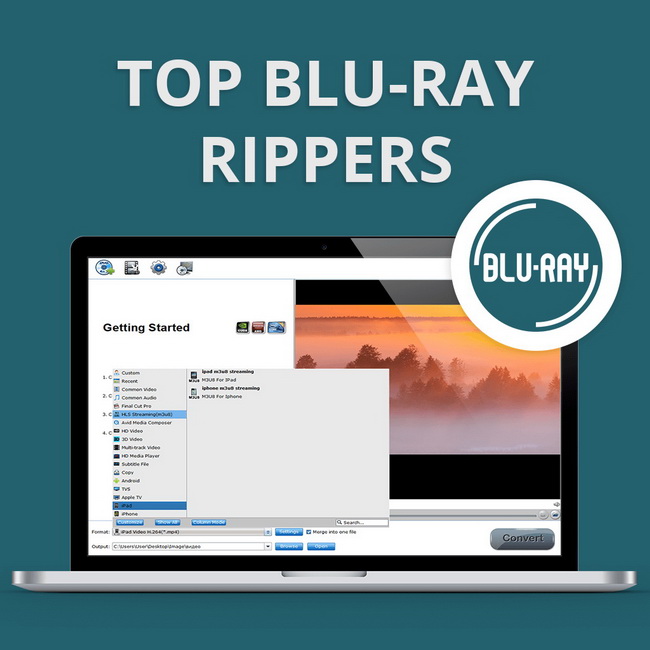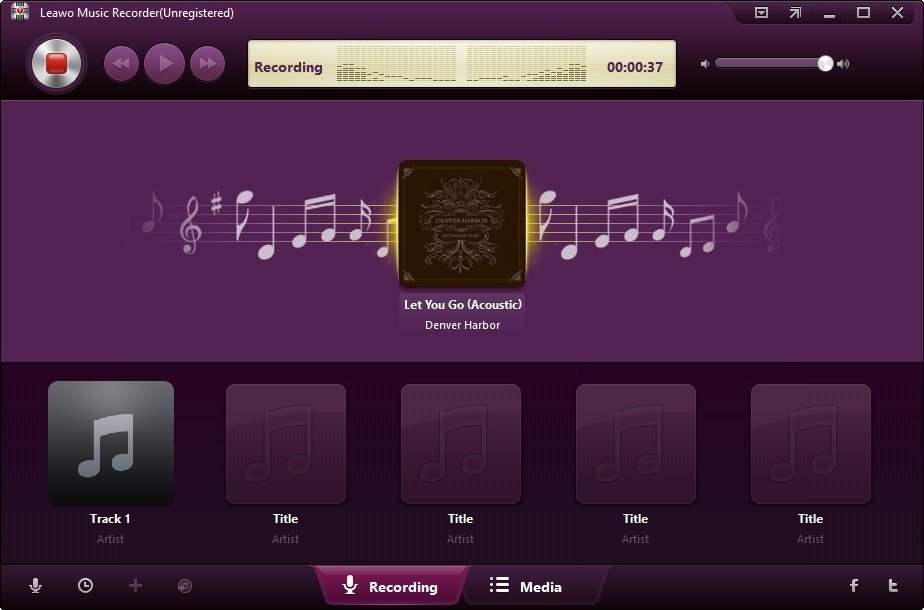Last updated on 2022-12-30, by
Can VLC Play DAV File & How to?
VLC is a hugely popular media player that can play almost all file formats, from mainstream video file types to next-generation codecs. So can VLC play DAV files, the encrypted video file type created by digital video recorders like CCTV cameras and DVR365? How to play DAV file in VLC? In this article, we will introduce everything about DAV files and how to open a DAV file successfully. Don’t miss out.
Outline
Part 1: What is DAV File?
Before introducing how to play DAV file in VLC, let’s have a look at the file format first. A DAV file is a video created by a DVR365 digital video recorder or a closed-circuit television surveillance system(CCTV). With the modified MPEG compression, these files are fully encrypted and can not be played or edited with common media players.
DAV files are encrypted to prevent unauthorized users from playing them for safety concerns. These videos are supposed to play with the system that produced them. That is to say, the video stored in the DAV format can not be directly opened by almost all media players. So what about VLC, the most comprehensive video player on the block? Just keep reading to learn more.
Part 2: Can VLC Play DAV File?
As a free and open-source player, VLC often comes as the go-to solution for video playback. It supports almost all the file formats you can think of. You can even play a ZIP file directly without extracting it. VLC is simply the best free media player that can play everything. That’s why many people search for “DAV player VLC” to play.DAV files on VLC.
So can VLC play DAV files? The answer is YES. But if you just try playing DAV files on VLC directly, you probably will encounter a playback issue just like you would with other media players. This is because VLC is set to play major file formats by default, not DAV files. So how to play DAV file in VLC? You need to tweak a bit in the settings before playing DAV files on VLC.
So how to play DAV files on VLC by adjusting the settings? Just check out the next part to find the specific steps.
Part 3: How to Play DAV File in VLC?
How to make VLC the default player for DAV files? In this part, we will introduce how to adjust settings and how to play DAV file in VLC easily. Here are the steps to play.DAV files on VLC.
Step 1: Open VLC media player. Go to Tools > Preferences. The Simple Preference window will open, and switch to “All” in the “Show Settings.”
Step 2: Now you will open the Advanced Preferences window. Look for the “Input/Codecs” option on the left-sed panel and select “Demuxers” to proceed.
Step 3: Now Demuxers is selected by default. Expand the drop-down list and select “H264 video demuxer” from the list. Click on the “Save” button to save the settings.
With the settings above, your VLC is now a default DAV file player. Now you can open and play.DAV files on VLC directly.
Note: Once your VLC is changed with the settings above, it can no longer play the major formats such as MP4, MOV, MKV, and more. If you want to play these formats again, you need to undo the settings you’ve just done.
Part 4: Convert DAV File to MP4 to Play in VLC
How to play DAV file in VLC? The previous part has introduced the specific steps. But what if you don’t want to tweak the settings all the time? After all, the chance of playing DAV files on VLC is way smaller than playing other major formats. So how to play DAV file in VLC without adjusting settings? All you need to do is convert the DAV file to popular formats like MP4.
Today many video converters can help you convert DAV files to MP4, and Leawo Video Converter is the one that allows you to change file formats without quality loss. It’s the most professional video converter that can help you make video editing of all sorts. With Leawo Video Converter, there is no need to learn how to open a DAV file anymore.

-
Leawo Video Converter
- Convert video and audio files between 180+ formats without quality loss
- Support 720P, 1080P and even real 4K video output
- Create photo slideshows from photos stored on camera, computer, camcorder, etc
- Built-in video editor to trim, crop, add watermark, apply special effect, etc
- 2D to 3D converter with 6 different 3D movie effects available
Supporting 180+ video and audio formats, including MP4, AVI, MOV, MKV, MTS, FLV, etc., Leawo Video Converter allows you to convert DAV files to MP4 or any format you like with 1:1 video quality retained. Supporting 720p, 1080p, and even real 4K video output, Leawo Video Converter is the No. 1 choice to convert DAV files with the best video quality possible.
What makes Leawo Video Converter excellent is that it lets you edit videos with the best output results. Just set the video and audio parameters based on your preferences and you can lower/increase video resolutions during the DAV file conversion. With a speed that is 6X faster than other competitors, Leawo Video Converter allows you to convert DAV to MP4 quickly and easily.
Apart from the conversion feature, Leawo Video Converter is a brilliant video editor for quick video editing. You can trim video length, crop video size, apply special effects, add watermarks to videos, and more. You can even create 3D videos based on 2D videos. The powerful built-in editor is just quite handy when you need to edit converted DAV videos.
Now let’s see how to convert a DAV file to MP4.
△Step 1. Locate Leawo Video Converter
Leawo Video Converter is a module of Leawo Prof. Media. Click on the “Video Converter” on the main screen, or open the “Convert” module to enter the video converter module.
△Step 2. Add Source DAV Files
You can click “Add Video” to add your source DAV file. Or you can simply just drag and drop the DAV file to the panel directly.
△Step 3. Set Output Parameters
Click the “Output profile: MP4 Video” to reveal the drop-down box. Click “Edit” to enter the editing panel.
Here you can adjust parameters for audio and video, such as video bit rate, frame rate, aspect ratio, and more.
△Step 4. Convert DAV File to MP4
Click on the “Change” tab in the drop-down box menu on the main interface. Select the “Format” tab to convert DAV files to MP4.
△Step 5. Set Output Directory
Click on the Green “Convert” button and a sidebar will appear. You should save the output directory here. Click on the “Convert” button to convert the DAV file to MP4.
It’s just as simple as that. For those who ask “How to play DAV file in VLC?” Leawo Video Converter is the simplest solution. You don’t need a VLC player anymore because converted DAV files can be played on any media player and any device directly.
Part 5: Best Alternative for VLC to Play DAV File
How to play DAV file in VLC? With the guide above, you can not only play DAV files on VLC but any media player. While VLC is a great option for video playback, it can be a bit difficult for beginners to pick up. It has too many complicated settings and the plugins are not straightforward to use. Hence, for average home users, you might want to try Leawo Blu-ray Player instead.
Leawo Blu-ray Player is the best alternative to VLC, which can satisfy all your needs for video playback. Once you successfully convert DAV files to MP4, Leawo Blu-ray Player is your first choice for playback. With the advanced encoding capability, Leawo Blu-ray Player delivers the best video quality possible for converted DAV files, which allows you to have the best viewing experience.

-
Leawo Blu-ray Player
Region-free Blu-ray player software to play Blu-ray disc and DVD disc for free, regardless of disc protection and region restriction.
Play 4K FLV videos, 4K MKV videos, 4K MP4 videos, etc. without quality loss.
Play 1080P videos, 720P videos with lossless quality.
Supporting almost all media file types including 4K videos, Blu-ray discs, DVDs, BDAV movie folders, Blu-ray ISO image files, and more, Leawo Blu-ray Player can simply play everything. Unlike VLC, which supports unencrypted disks only, Leawo Blu-ray Player can play any encrypted disks directly. Got any new DVD releases for 2022? Leawo Blu-ray Player is also the best choice for playback!
◎Step 1. Open Media File
Free download and install Leawo Blu-ray Player from the link above. Click the “Open File” on the main interface and open a media file.
◎Step 2. Set Playback Options
Click the “Settings” button to set subtitles, audio output, snapshot, DVD Blu-ray, and so on.
◎Step 3. Enjoy Video Playback
Click the “Start” button and you can enjoy the best viewing experience.
Wrap Up
Can VLC play DAV files? How to play DAV file in VLC? This article is the ultimate guide that has explained everything in detail. While VLC supports DAV file playback, you need to adjust settings every time, which can be inconvenient. So why not convert DAV files to MP4 with Leawo Video Converter instead? So your DAV files can be played on any media player and any device!