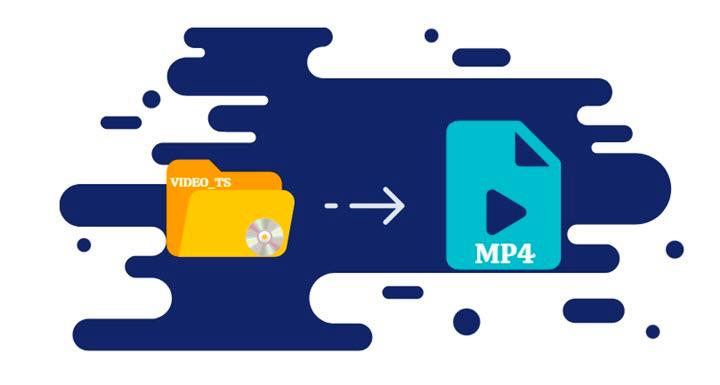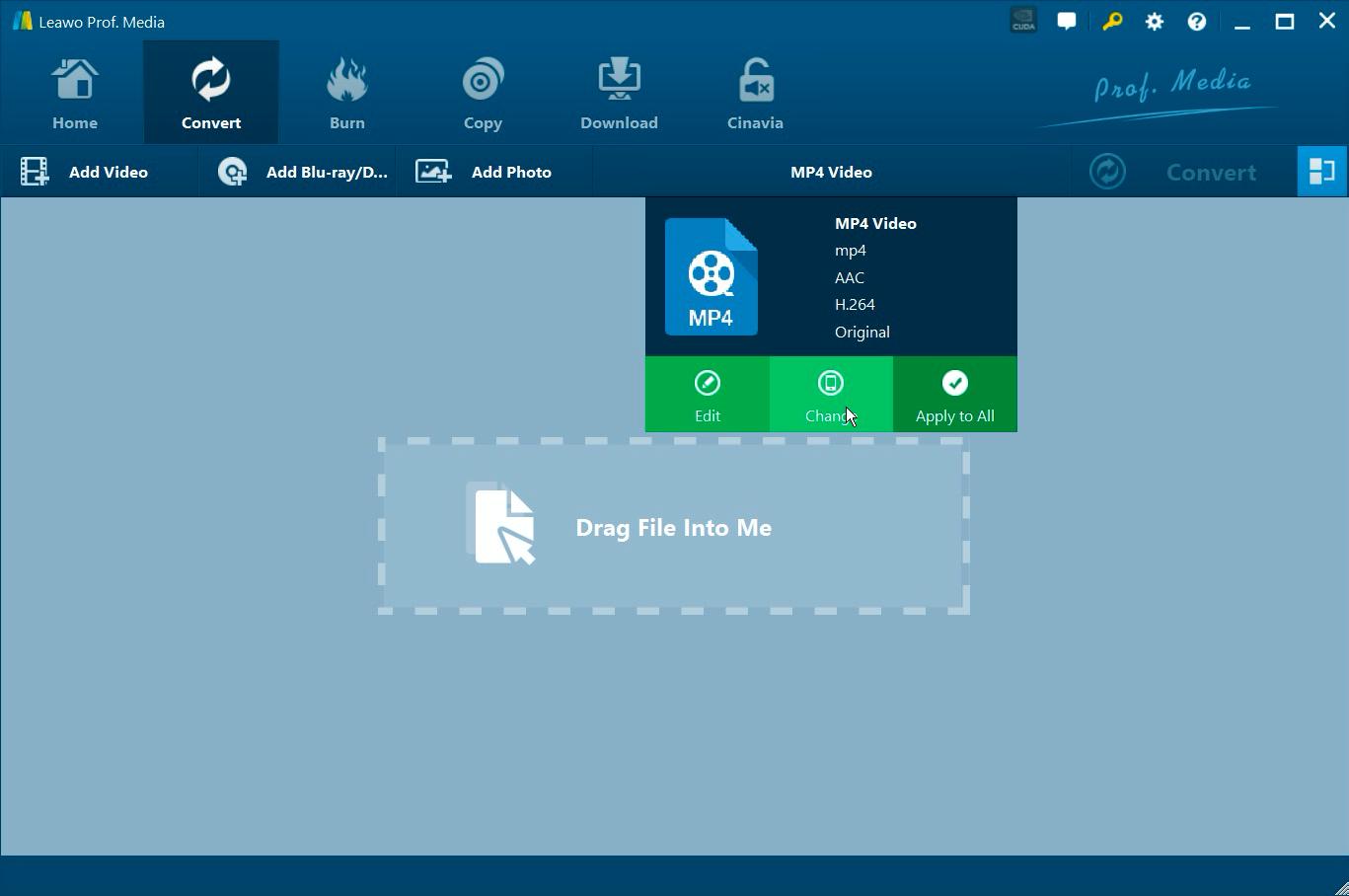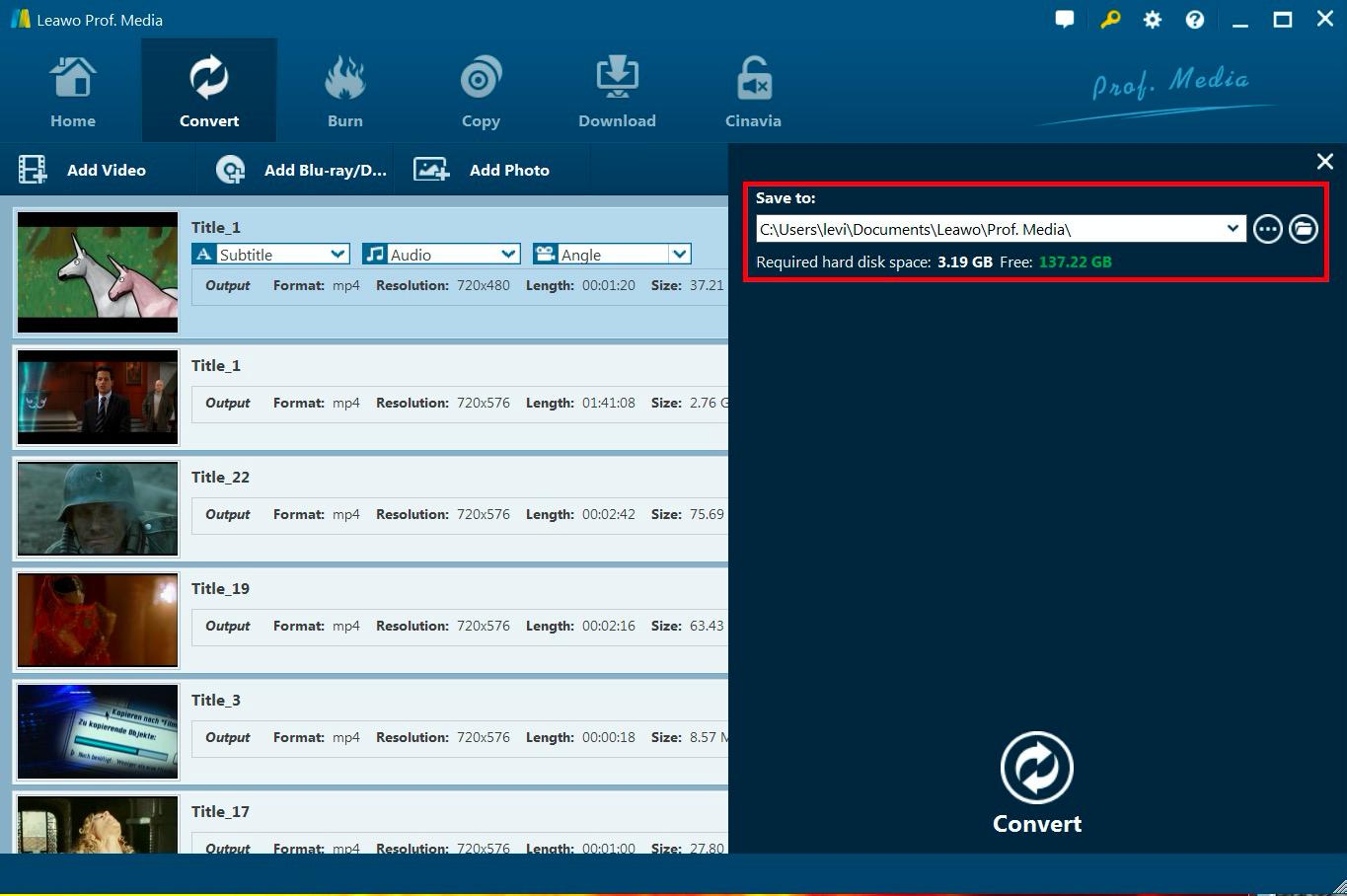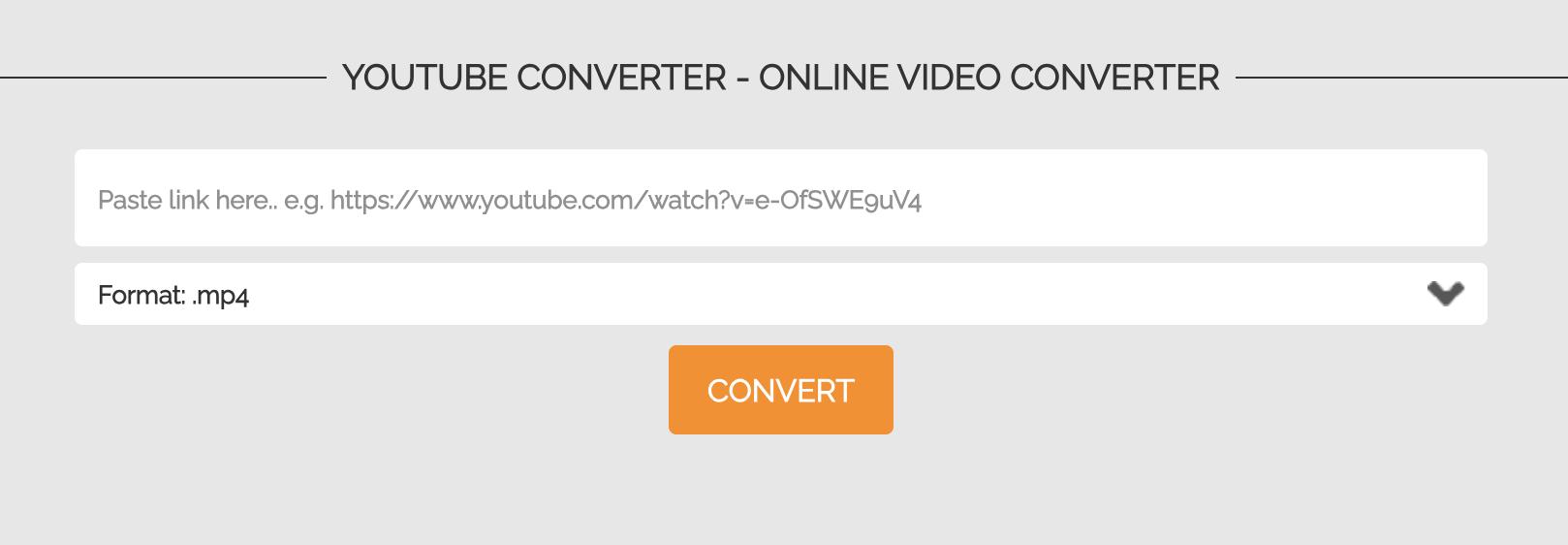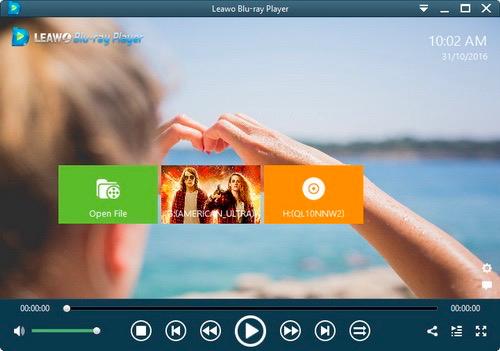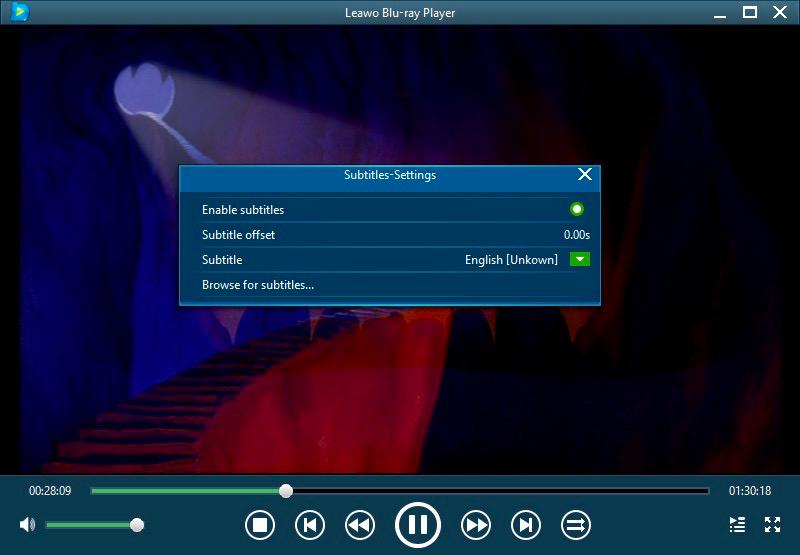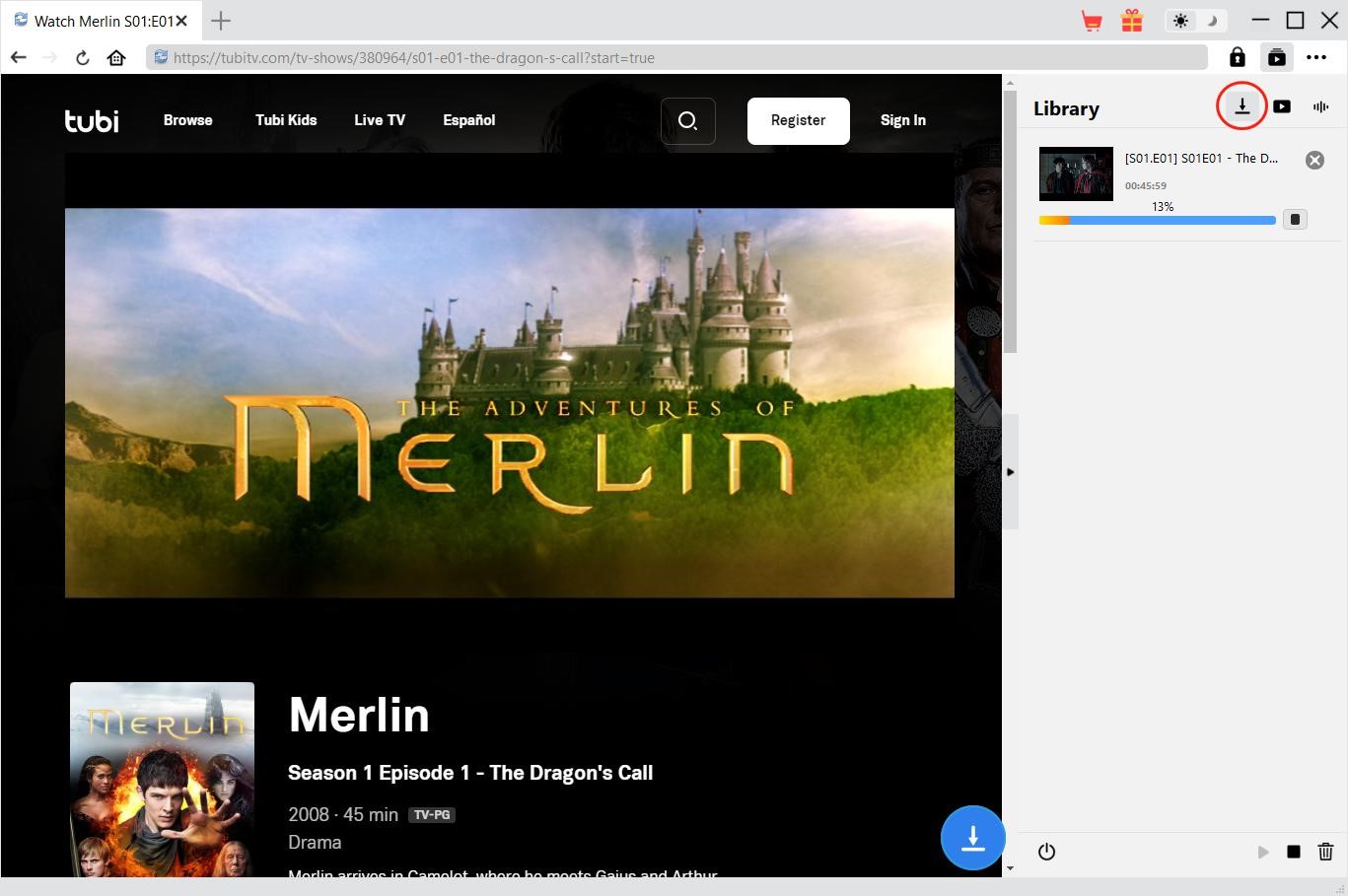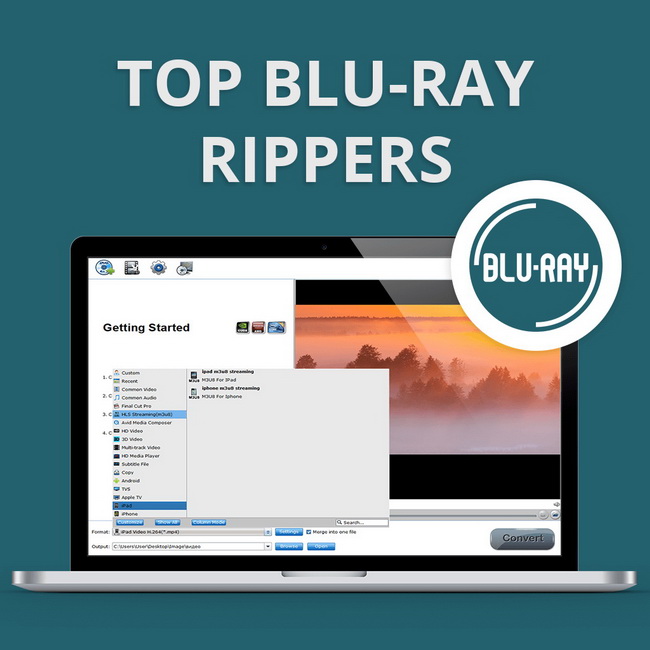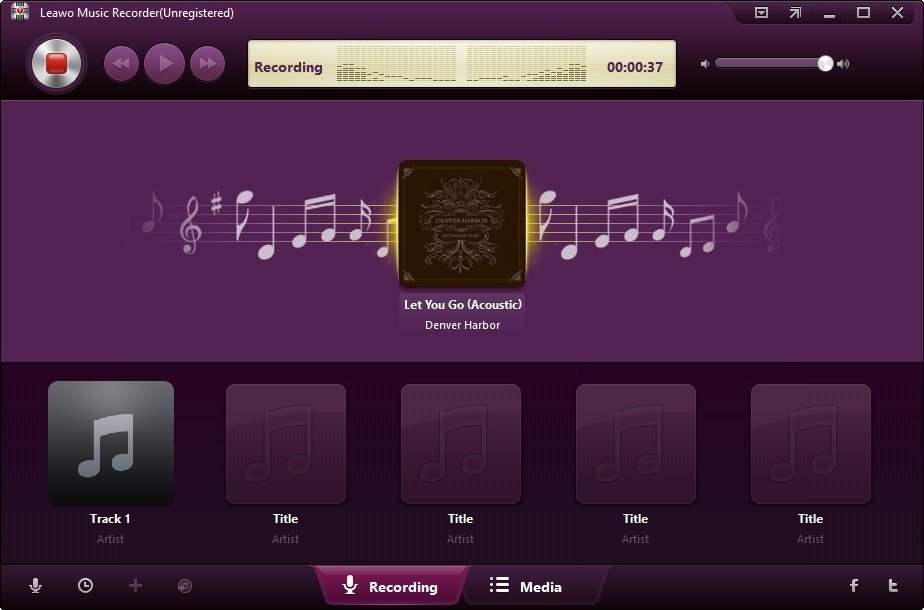Last updated on 2023-09-11, by
How to Convert Video_TS to MP4 with Video_TS to MP4 Converters?
Converting Video_TS to MP4 is a common necessity in today’s digital landscape. The Video_TS format is a relic from the DVD era, containing a combination of audio, video, and navigation data typically found on DVDs. However, with the widespread use of digital devices and various media players, it’s often more practical to convert Video_TS files to the universally supported MP4 format. MP4 is known for its compatibility with a wide range of devices, platforms, and applications, making it the go-to choice for video sharing, streaming, and storage.
In this comprehensive tutorial, we will delve into two effective methods for converting Video_TS to MP4. First, we’ll explore the use of Leawo Blu-ray Ripper, a robust and feature-rich desktop software that provides high-quality conversions with customization options. Next, we’ll discuss an online free converter that offers convenience for those seeking a quick and easy solution. Additionally, we’ll recommend the best Video_TS file player for PC, ensuring you can enjoy your converted MP4 files seamlessly. So, let’s get started by understanding why you might need to convert Video_TS to MP4.
Outline
You may also be interested in:
Part 1: Why Do You Need to Convert Video_TS to MP4?
In the ever-evolving landscape of digital media, the need to convert Video_TS files to the more versatile MP4 format has become increasingly evident. Video_TS files, originally designed for DVDs, are structured to store audio, video, and navigation data. However, as technology advances and the demand for seamless compatibility across various devices and platforms grows, the conversion to MP4 emerges as a pivotal requirement for both amateurs and professionals alike.
The primary reason behind the conversion is compatibility. MP4, standing for MPEG-4 Part 14, is a widely accepted multimedia container format. Unlike Video_TS, MP4 enjoys broad support across a plethora of devices, operating systems, and media players. This universal compatibility allows users to effortlessly share, distribute, and play their video content without worrying about compatibility issues.
The ability to reduce file size is another strong reason to change Video_TS to MP4. When you encode video and audio data with MP4, it uses advanced compression algorithms that keep the output quality high. Because of this, the file sizes are much smaller than with the Video_TS format for example. For web-based content delivery and storage optimization, smaller file sizes are especially important. This is why MP4 is the best choice for digital media fans.
For some digital platforms, editing and sharing Video_TS files can be harder, even though they still work. On the other hand, MP4 files work well for these tasks. These files are simple to add to software for editing videos, giving users more options for trimming, merging, and improving their videos. Also, the fact that MP4 is widely used on social media sites and video-sharing websites makes it easier to share your work with people all over the world. This makes it easier for people who make content to connect with their audience.
Another thing that makes MP4 so popular in the digital age is that it is easy to carry around. Mobile devices, like smartphones and tablets, are what we use to watch movies and TV shows while we’re on the go. MP4 files are designed to work perfectly with these devices, so you don’t need any special software or hardware to play them. This portability is especially helpful for people who want to watch their favorite movies or videos on the go or on their way to and from work every day.
Part 2: How to Convert Video_TS to MP4 with Leawo Blu-ray Ripper?
Leawo Blu-ray Ripper is a powerful and user-friendly tool for converting Video_TS files to MP4. Leawo Blu-ray Ripper is designed for you to rip and convert Blu-ray to various video formats, and extract audio content from source Blu-ray content and save as various audio formats. Far more than a Blu-ray to video/audio converter, Leawo Blu-ray Ripper can be treated as a Blu-ray player, a Blu-ray editor and a 3D movie creator.
Here are the steps to convert Video_TS to MP4:
△Steps 1. Download and Launch Leawo Blu-ray Ripper
Visit the official Leawo website, download the software, and follow the installation instructions. Open the software on your computer.

-
Leawo Blu-ray Ripper
☉ Decrypt and rip Blu-ray/DVD discs with disc protection and region code
☉ Convert Blu-ray/DVD to MP4, MKV, AVI, MOV, FLV, and other 180+ HD/SD formats
☉ Convert Blu-ray/DVD main movie to videos for space saving
☉ Convert 2D Blu-ray/DVD movies to 3D movies with 6 different 3D effects
☉ Fast conversion with NVIDIA CUDA, AMD APP and Intel Quick Sync acceleration technologies
△Step 2. Import Video_TS Files and Choose Output Format
Click on the “Convert” tab and then the “Add Blu-ray/DVD” button. Select the Video_TS folder you want to convert.
In the “Profile” dropdown, select “MP4 Video” as the output format. You can also customize settings like codec, resolution, and bitrate if needed.
△Step 3. Select Output Folder for The Converted MP4 Files
Click the “Output” box to set the destination folder for the converted MP4 files.
△Step 4. Start Conversion and Wait for Completion
Click the “Convert” button to begin the conversion process. Leawo Blu-ray Ripper will start converting your Video_TS files to MP4.
Once the conversion is finished, you’ll find the MP4 files in the output folder you specified.
Pros:
- High-quality conversions.
- User-friendly interface.
- Customizable output settings.
- Supports batch conversion.
Cons:
- Requires installation.
- Some advanced features may be locked behind a paid version.
Part 3: How to Convert Video_TS to MP4 Online Free?
If you prefer a free online method to convert Video_TS to MP4, you can use an online converter like OnlineVideoConverter. Here’s how:
◎Step 1. Visit OnlineVideoConverter and Upload Video_TS Files
Go to the OnlineVideoConverter website.
Paste the link in the designated column to upload your Video_TS files.
◎Step 2. Choose Output Format and Adjust Settings
In the “Format” dropdown, select “MP4.”
◎Step 3. Start Conversion and Download MP4
Click the “CONVERT” button to begin the conversion process. The website will convert your Video_TS files to MP4.
Once the conversion is complete, you’ll be provided with a download link for the MP4 file.
Pros:
- No software installation required.
- Quick and easy to use.
- Suitable for occasional use.
Cons:
- May have limitations on file size and duration.
- Quality of conversion may not match professional software.
Part 4: Best Video_TS File Player on PC
In the realm of digital entertainment, the Video_TS file format, commonly associated with DVDs, often poses a unique challenge for PC users. While many media players claim to support this format, the experience can be far from seamless. In this section, we delve into the intricacies of playing Video_TS files on a PC and introduce a powerful solution: the Leawo Blu-ray Player.
Playing Video_TS files on a PC can be a daunting task due to the format’s structural complexity. Leawo Blu-ray Player stands out as a robust and feature-rich solution for playing Video_TS files on your PC. Here’s an in-depth look at its functionality and how to make the most of it:
△Step 1. Download and Installation
Begin by visiting the official Leawo website and downloading the Leawo Blu-ray Player.
After installation, launch the Leawo Blu-ray Player on your PC. You’ll be greeted by a user-friendly interface with easy-to-navigate options.

-
Leawo Blu-ray Player
Region-free Blu-ray player software to play Blu-ray disc and DVD disc for free, regardless of disc protection and region restriction.
Play 4K FLV videos, 4K MKV videos, 4K MP4 videos, etc. without quality loss.
Play 1080P videos, 720P videos with lossless quality.
△Step 2. Playing Video_TS Files
To play your Video_TS files, click on the “Open File” button prominently displayed on the home screen. This action prompts you to browse your computer’s directories to locate the Video_TS folder containing your content.
△Step 3. Selecting the Right Video_TS File
Within the Video_TS folder, you’ll typically find multiple files, including “VIDEO_TS.IFO,” “VIDEO_TS.BUP,” and “VTS_01_1.VOB,” among others.
Leawo Blu-ray Player is designed to automatically detect and select the correct file to initiate playback, usually the “VIDEO_TS.IFO” file. Click “Open” to start playing your content.
△Step 4. Effortless Playback
Leawo Blu-ray Player’s powerful engine ensures smooth and high-quality playback of Video_TS files. You can use standard playback controls such as play, pause, stop, rewind, and fast forward to customize your viewing experience. The player also supports full-screen mode for immersive playback.
Beyond its core functionality, Leawo Blu-ray Player offers additional features like subtitle and audio track selection, making it ideal for multilingual content. It also supports a wide range of media formats, ensuring compatibility with various video and audio file types. Leawo Blu-ray Player is available for both Windows and macOS, offering a consistent experience across different operating systems.
Closing
Converting Video_TS to MP4 allows for better compatibility and versatility, while tools like Leawo Blu-ray Ripper and Leawo Blu-ray Player make the conversion and playback process straightforward and efficient. Whether you choose a desktop solution or an online converter, you can easily enjoy your videos in the widely supported MP4 format!