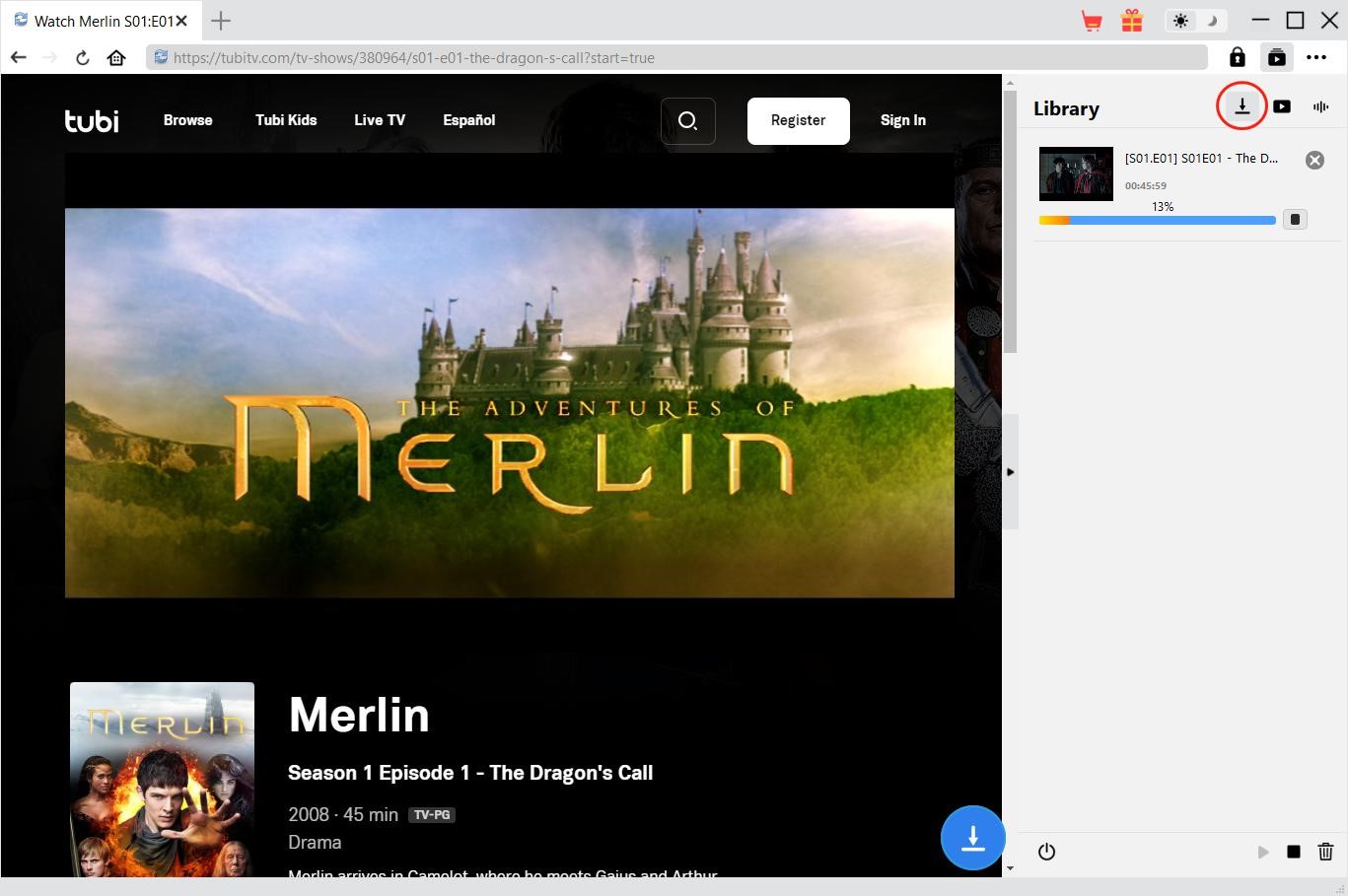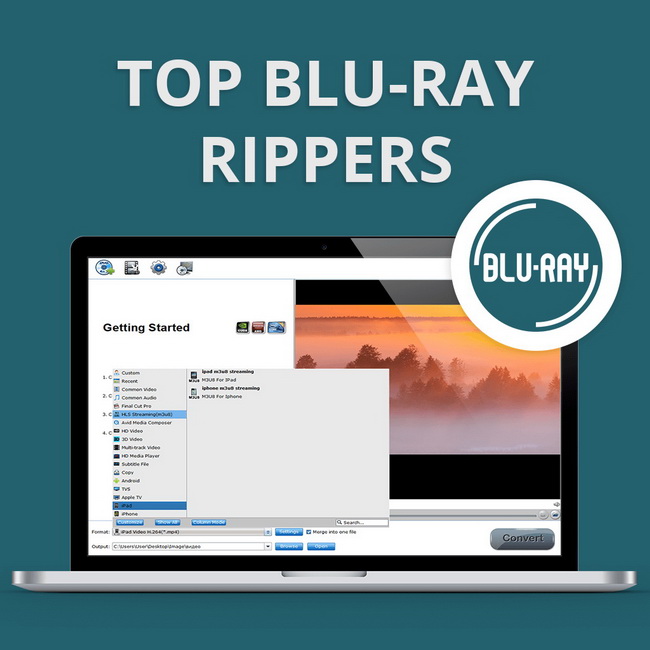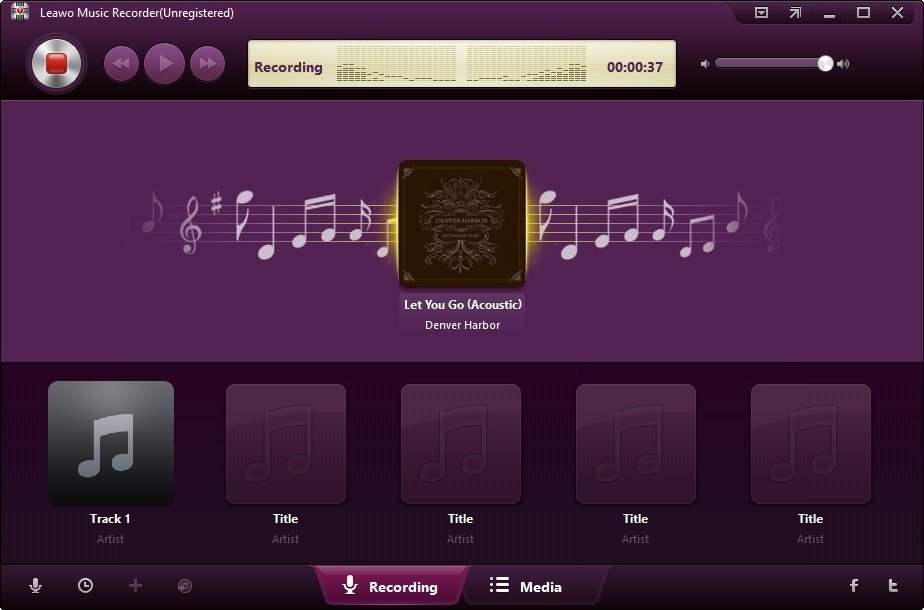Last updated on 2023-02-14, by
[4 Solutions] How to Play M3U Files?
Nowadays, with the development of science and technology, the various machines that people use every day have undergone tremendous changes. For example: a mobile phone that could only be used to make calls and send text messages in the past has become a mobile phone with various functions. What’s more, ordinary TVs are now smart TVs that can connect to the Internet. Because of the rise of smart TVs, people’s demand for watching online programs on smart TVs continues to rise. From this, the M3U format list has also been developed. On social media, you can easily see people asking: How to get free M3U playlist links? What are M3U files? How to play M3U files and so on. Therefore, this article specifically explains the above problems and how to use various devices to play M3U files.
Outline
Part 1: What is an M3U File?
Before introducing which M3U file players exist and how to play M3U files, it is necessary for me to introduce readers to what M3U files are. First of all, an M3U file is not a media file, it is an indicative file. M3U files generally point to some specific audio or video URLs. Opening the M3U file through a text file, we can see that it actually contains URLs or absolute and relative path names of certain media files or folders. Therefore, by opening the M3U file, and then identifying the URL addresses of the video and audio, the media player can install and play the video and audio in sequence. What’s more, because many M3U files are UTF-8 encoded, which means that it can be recognized and played by any device capable of playing these formats.
Part 2: How to Play M3U Files on VLC?
If you don’t know how to play m3u files on windows 10, VLC is your right-hand man. VLC is the abbreviation of VLC Media Player. It is a media player that can play most formats without installing codec packs. It can support and play many audio and video codecs and file formats. In addition, VLC also supports playing DVD discs and can convert MKV to MP4. Therefore, as long as the M3U file is encoded in UTF-8 format, VLC can recognize and play it. The following is the specific operation steps on how to play M3U in VLC.
Step 1: Run the VLC application you have installed. In the VLC client, click the “Media” option on the menu bar.
Step 2: Click “Open Network Stream” in the drop-down menu that appears. Then, in the pop-up “Open Media” window, click the “Network” option.
Step 3: Open the M3U file with a text file, copy and paste the link of the M3U playlist in the blank address bar of “Http Live Stream” of VLC. Finally, click the “Play” button. VLC will start to play the video or audio file indicated by M3U.
Part 3: How to Play M3U Files on Android?
Smartphones are now omnipotent thanks to their ability to connect to the internet. Of course, it has also become possible to play M3U files with a smartphone. Of course, Android is installed on most smartphones. So here I am introducing this top M3U media player that can run smoothly on Android. It is M3U IPTV player. M3U IPTV player is able to automatically reconnect and stream IPTV channels while broadcasting with an Internet connection, and it supports all major formats in current live broadcast protocols, such as: UTF-8. Therefore, the M3U IPTV player can easily recognize the link in the M3U file, and then play the video or audio file indicated by the M3U file. The following are the specific operation steps of using M3U IPTV player to play M3U.
Step 1: Install M3U IPTV player on the Android device, and then run it. In the application of M3U IPTV player, you can play it according to your M3U file in two ways,
Step 2: If the URL of the media file indicated by your M3U file comes from the network, you can copy and paste the URL link contained in the M3U file into the “Network” box, and then click “Play” to play it. If the URL of the media file indicated by your M3U file is from a local drive, you can copy and paste the URL link contained in the M3U file into the “Local Path” box, and then click “Play” to play it. M3U IPTV Player will automatically recognize the media files indicated by the link and start playing them.
Part 4: How to Play M3U Files on Roku?
The rise of smart TVs makes people’s demand for playing M3U format lists on smart TVs continue to rise. Currently, smart TVs can be equipped with a variety of systems, including Roku, Kodi, and more. Roku was founded in 2002 and went public in 2017. Its main business is to provide streaming media services through Roku players. Smart TVs equipped with Roku systems can play TV programs and streaming media programs such as Netflix and Hulu. Of course, although it is only a media streaming server, Roku can also play M3U files. The following are the specific steps on how to play M3U files on Roku.
Step 1: Download M3U Playlist Player from Roku Online Store. Inside the M3U Playlist Player, click “Add New or Updated Playlist”.
Step 2: Use the keyboard to enter the URL of the media file contained in the M3U file, and then click “Save Your Playlist”.
Step 3: After a short wait, the M3U playlist player in Roku will finish loading all the video or audio indicated by the M3U file. You can then click on the filenames in the playlist to start watching the videos.
Part 5: How to Play M3U Files on Kodi?
As mentioned above, smart TVs today can host a variety of different system and media player software applications. Kodi (formerly known as XBMC) is a free and open-source media player software application available for a variety of operating systems and hardware platforms with a software 10ft user interface for use on televisions. Kodi allows users to play and view most streaming media such as videos, music, podcasts and videos from the Internet, as well as all common digital media files from local and network storage media. Also, like Roku, Kodi can recognize most M3U links and then play the video or audio file it indicates. Here are the specific steps on how to play M3U files on Kodi.
Step 1: First install the Kodi app on your smart TV and run it. Inside Kodi’s app click on the option called “Add Add-on”. Then add an add-on called “PVR IPTV Simple Client” to Kodi’s application.
Step 2: After the installation of PVR IPTV simple client is completed, run it. Then, click on the “Configure” option. In the “General” tab, find the tab for “M3U Playlist URL”. Enter the M3U link contained in your M3U file under this tab, then click “OK”.
Step 3: PVR IPTV Simple Client will automatically configure all the video and audio files indicated by the M3U file. You can go back to Kodi’s app and start playing those videos and audios.
Bonus Tip: Best Tool to Download Streaming Videos Online
Playing video or audio online through an M3U file not only needs to ensure that the device maintains an Internet connection during playback, but also requires the M3U connection to remain valid all the time. Therefore, there will be many problems in which people cannot continue to use a certain M3U link, for example, the URL address indicated by the M3U link is completely invalid. Therefore, we’d better use third-party software to download the streaming video indicated by the M3U link, so that not only can these videos be played offline anytime and anywhere, but these problems can also be completely avoided.
CleverGet Video Downloader is one of the best streaming video online downloaders in the market. It has a built-in browser, which can visit all the current popular video and audio websites while maintaining an Internet connection, and helps people download the videos and audios for free. In addition, CleverGet Video Downloader can also download video and audio in batches, and its download speed is much faster than other common video download software. What’s more, CleverGet Video Downloader downloads videos without causing any loss, providing users with exactly the same viewing experience as the original.

-
CleverGet Video Downloader
- Download Video & Music from 1000+ Sites
- Download Live Stream Videos from YouTube Live and Others
- Up to 8K UHD Video Downloading with 320 kbps Audio Quality
- Smarter Downloading Settings
- 1-Click to Play Downloaded Videos
- Provide Precise Video Info
After entering the free M3U link on VLC, Android device or smart TV, people can watch those amazing video shows online. However, this may require people to repeatedly enter the M3U link before watching the video, which is also very troublesome. Therefore, the best way is to get the webpage where the videos are located through the M3U link and then download these videos to the device, so that we can play them offline as much as we want. Therefore, CleverGet Video Downloader is a very good helper that can help us solve the above troubles and let us enjoy the happiness brought by these videos.