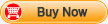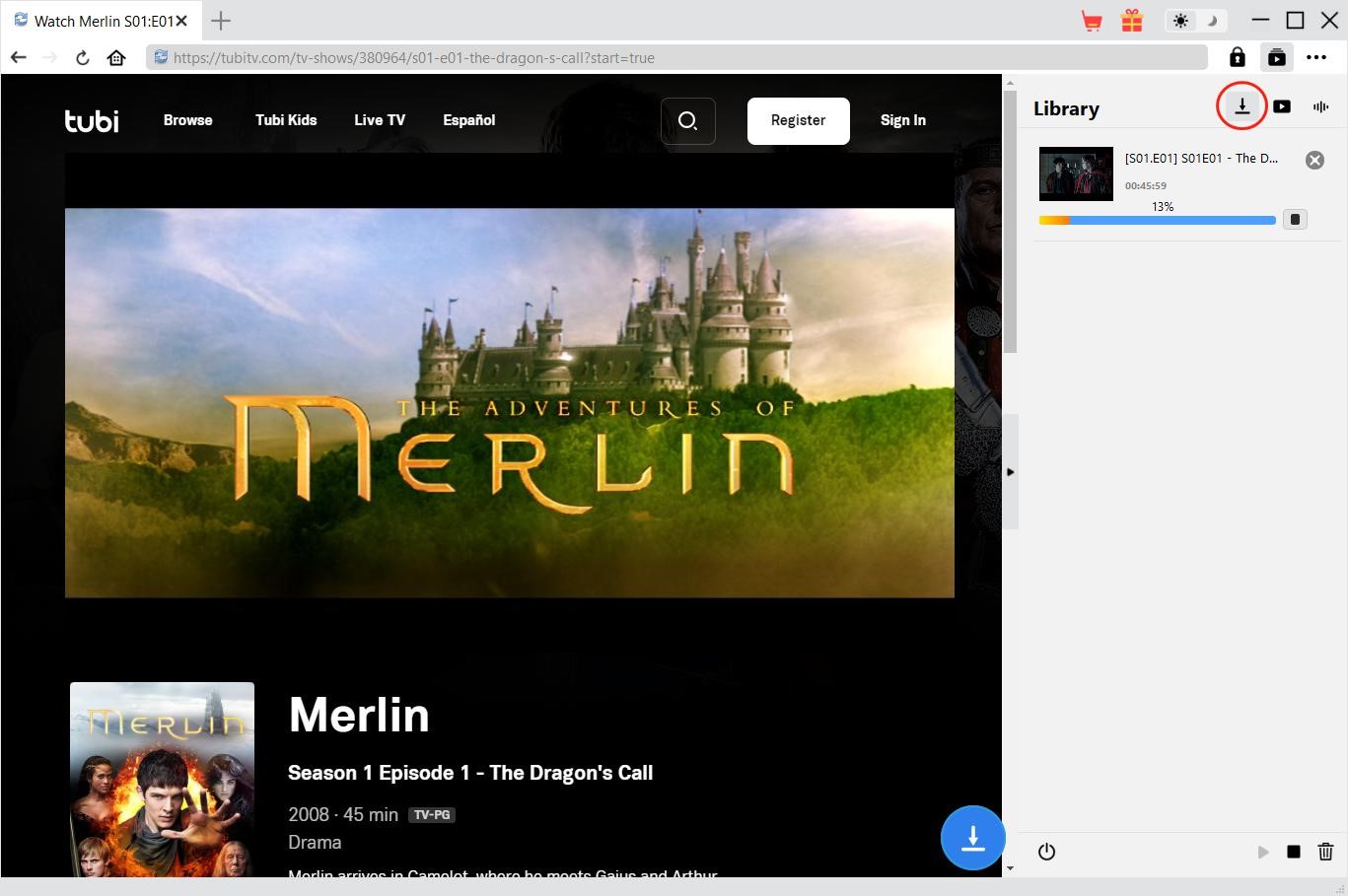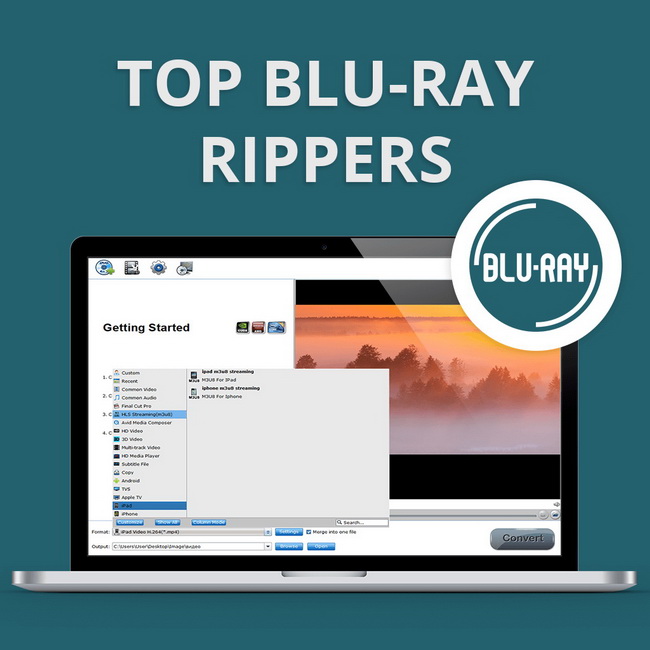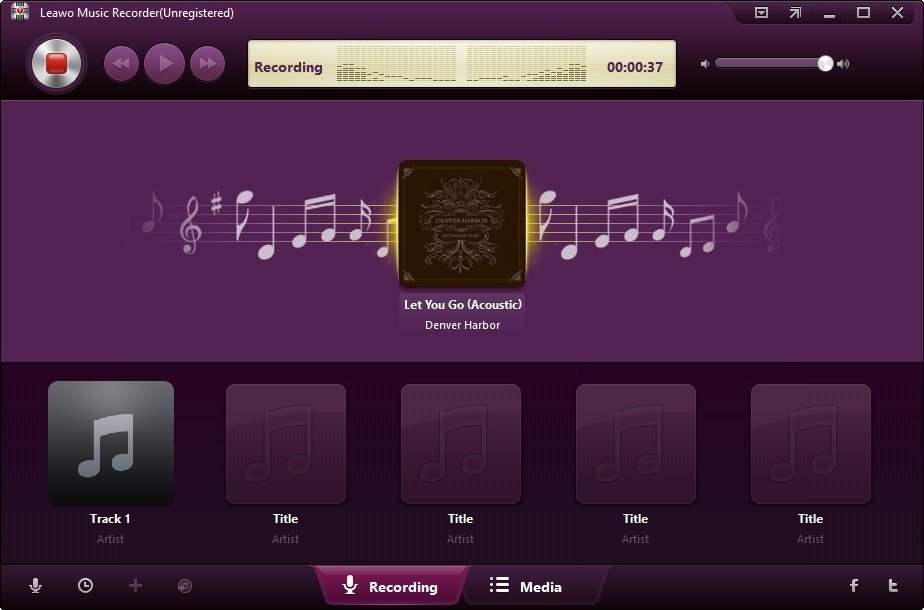Last updated on 2022-10-24, by
Copy Blu-ray to PC
How to Copy Blu-ray to PC?
As Blu-ray DVD is becoming more and more popular for HD video enjoyment, many households have purchased Blu-ray DVD player and disc for home HD video enjoyment. There are strict region limitations on Blu-ray movie. The official authority does not provide a means to backup Blu-ray DVD in case that the disc is damaged after long term use. Now, we have third-party tools to make Blu-ray DVD copying possible.
Blu-ray Copy is a utility to copy Blu-ray to DVD/Blu-ray or hard disk for convenient playback and HD Blu-ray disc safekeeping. Here is a step by step guide to tell you how to copy Blu-ray with Blu-ray Copy:
Step 1: Click the “Source” drop-down frame to choose your input, the “Target” drop-down frame to choose your desired output, and the “Disc type” drop-down frame to choose output disc type.
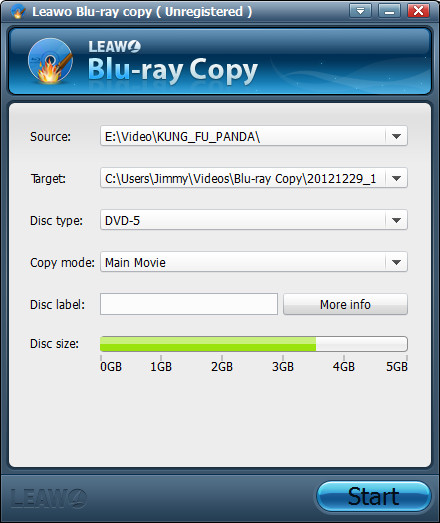
Note: Blu-ray disc/folder and DVD/DVD folder/DVD ISO file can be your “source”;Blu-ray disc/folder/ISO file and DVD/DVD folder/DVD ISO file can be your “Target”.
Step 2: Click “Copy mode“on the interface to choose copy mode.
You are provided with three Copy modes by this Blu-ray Copy: Full Movie, Main Movie and Custom Movie. When you choose Cutom Movie copy mode, you can preview your Blu-ray movies with the built-in Blu-ray player and set audio and subtitle of your Blu-ray videos, if provided.
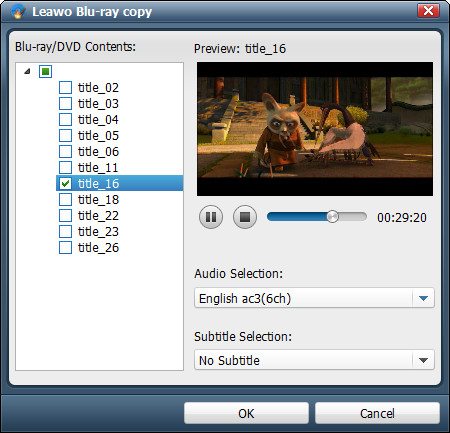
Note: You can preview Blu-ray movies within this Blu-ray Copy only when you choose “Custom Movie” as Copy mode.
Step 3: Click “Setting” on the menu bar to configure the program.
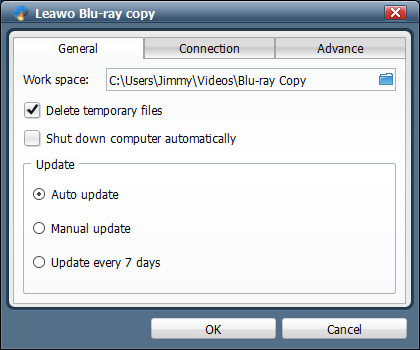
Note: (a)”Work Space” indicates where you choose to put the temporary files when you copy Blu-ray movies.
(b)Click the arrows in “Update Setting” to choose the update frequency at your will.
(c) If you choose “Shut down computer automatically”, your computer will be powered off at the end of the process.
Step 4: Click the big “Start” button to begin Blu-ray copying.
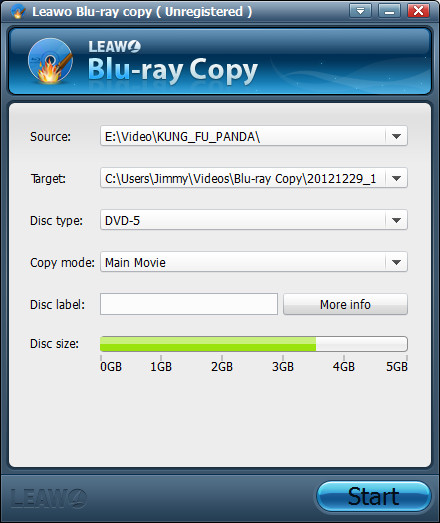
Note: The Blue scale in “Disc Size” indicates the disc size required in the copying.
Step 5: Click the big “stop” button at any time when you want to stop the copying.
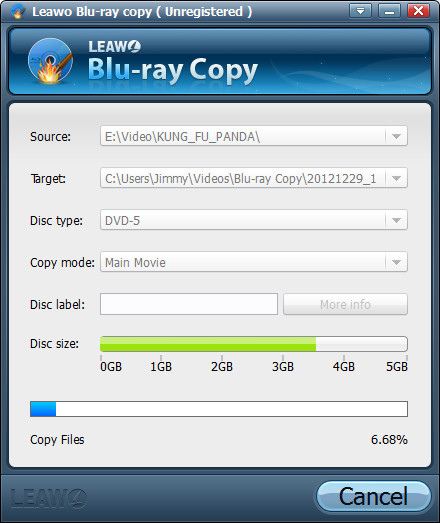
Note: (a) The Blue scale in the progress indicates how much of the copying has been done.
(b) For your reference:
In these situations, the copy process will be in two steps.
| Input | Output |
| Blu-ray disc | Blu-ray disc |
| Blu-ray disc | Blu-ray ISO file |
| DVD disc | DVD disc |
| DVD disc | DVD ISO file |
In these situations, the copy process will be in one step only.
| Input | Output |
| Blu-ray disc | Blu-ray folder |
| Blu-ray folder | Blu-ray disc |
| Blu-ray folder | Blu-ray ISO file |
| DVD disc | DVD folder |
| DVD folder | DVD disc |
| DVD folder | DVD ISO file |
| DVD ISO file | DVD disc |
-
 Make a Blu-ray Movie
Make a Blu-ray Movie
 Copy Blu-ray to PC
Copy Blu-ray to PC
 Rip Blu-ray to Video
Rip Blu-ray to Video - File size: 24.3M
Latest build: V3.0.0.0 - Price: $44.95