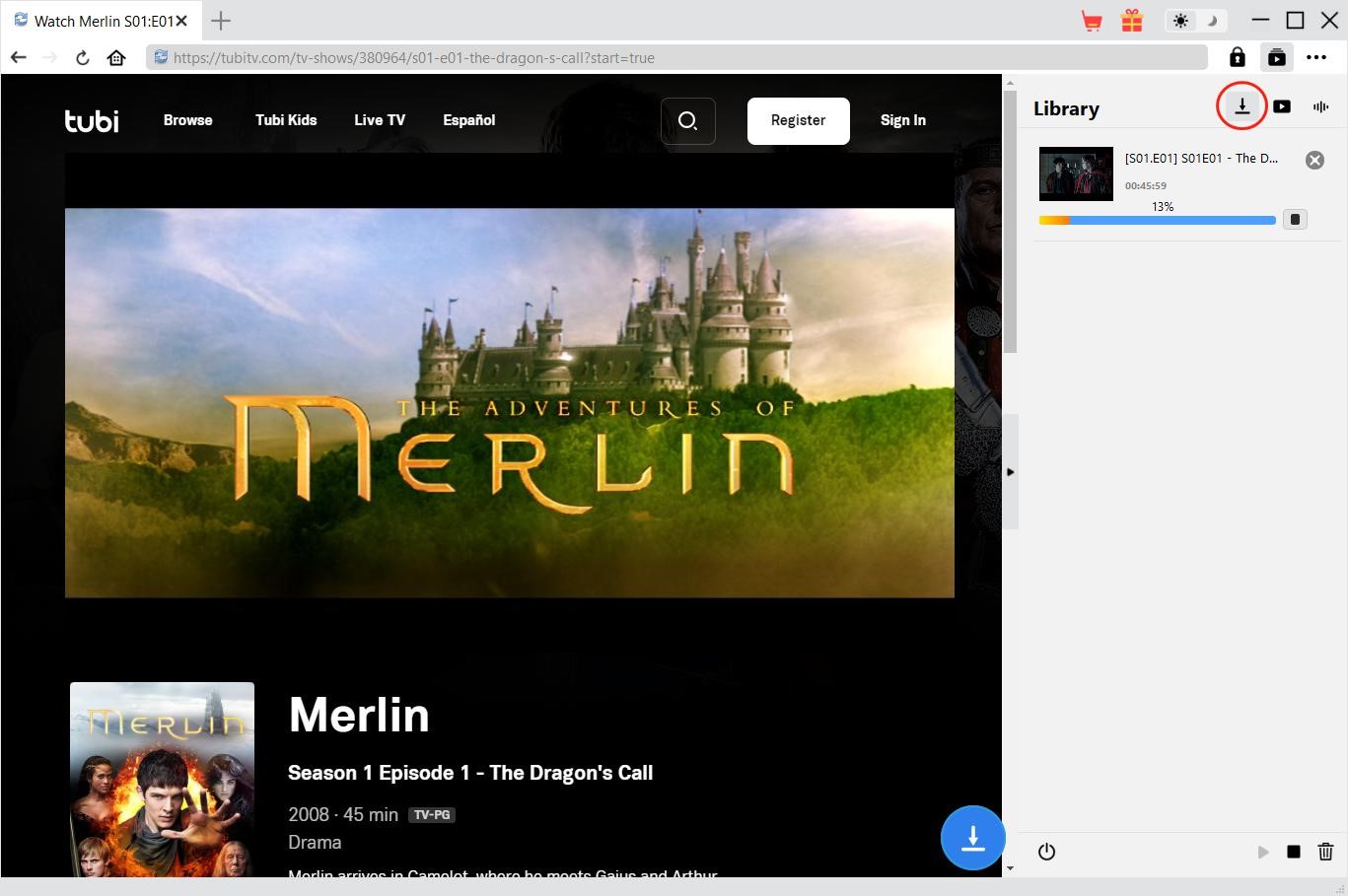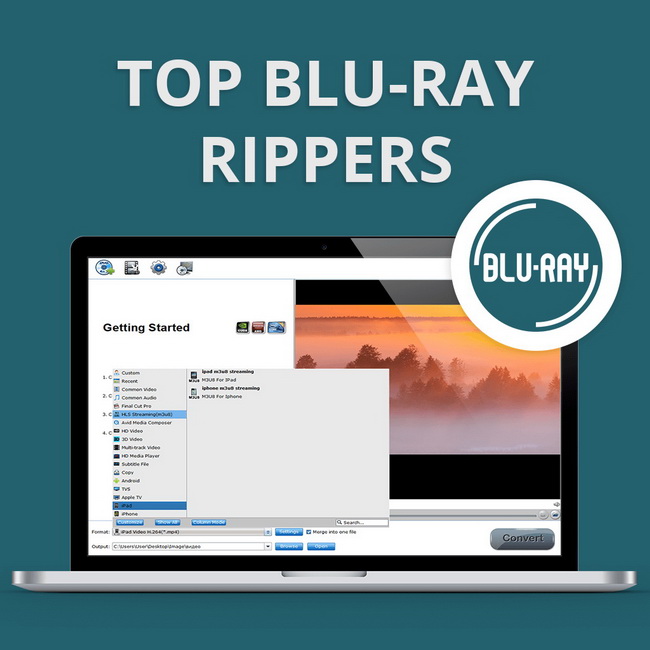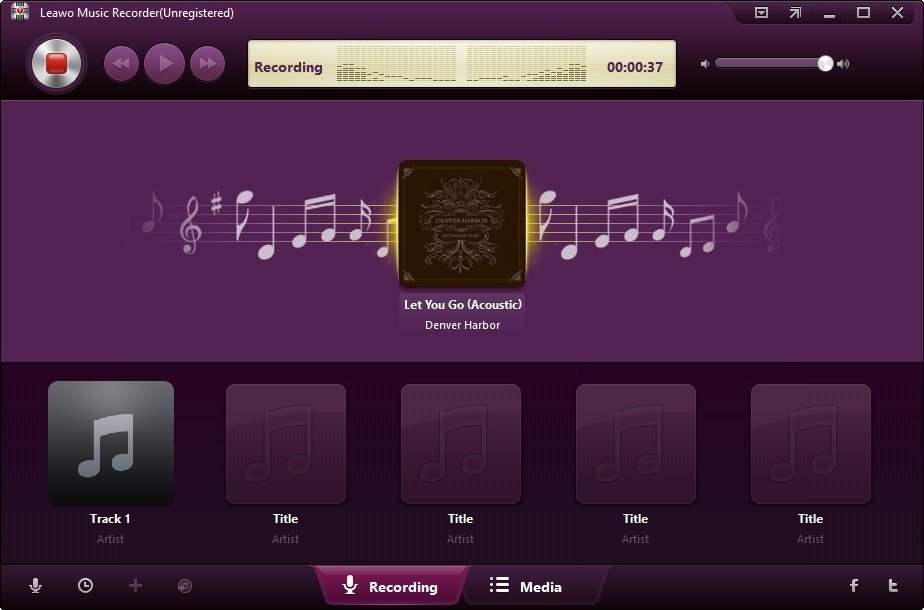Last updated on 2023-01-30, by
[Detailed Guide] How to Play DVD on Xbox One?
As the most popular home video game console, Xbox One is the best choice to experience the new generation of games and entertainment. That’s not just it, the device also supports DVD playback. So how to play DVD on Xbox One? This article will introduce a specific guide to help you out. You can also find the frequent playback issues and the fixes accordingly. Just keep reading to learn more.
Outline
Part 1: Can Xbox One Play DVDs?
Can you play DVD on Xbox One? The answer is positive. In addition to a game console, Xbox One is a DVD player that supports Blu-ray discs and DVDs playback. You can play DVDs on Xbox One, Xbox One S, Xbox One X, Xbox 360, Xbox Series X, and the original Xbox with optical disc drives. It is worth noting you can’t play Blu-ray discs/DVDs on Xbox One S All-Digital because this model is a pure console without a physical disc drive.
Following international standards, each Xbox console is manufactured for a specific region of Blu-ray/DVDs. That is to say, the Xbox console only supports the Blu-ray discs and DVDs that are sold in the same region as the console. So you might want to make sure that your Blu-ray discs and DVDs are not region-encoded. But if you’ve got new DVD releases that are region-free, you can play them on Xbox One as well.
Part 2: How to Play DVD on Xbox One?
You can play DVD on Xbox One easily as long as the region of your DVDs matches the console. So how to play a DVD on Xbox One? You will first have to install a free Blu-player app from the Microsoft Store. Want to learn how to play DVD on Xbox One specifically? Here’s the guide.
Step 1: Press the Xbox Home button and head to the Home screen. Scroll over to “Store” in the menu, which is a Microsoft logo in a shopping bag.
Step 2: Scroll down and select the “Search” tab by pressing the “A” button on your controller.
Step 3: Type in “Blu-ray” and search for the app. Select the Blu-ray app using the “A” button on your controller.
Step 4: Select the green “Get” button to install the app. Insert a DVD or Blu-ray into your Xbox One for playback.
That’s it. Now the Blu-ray player app will launch and play DVDs/Blu-ray discs automatically. So how to play a non Blu-ray DVD on Xbox One? If we are talking about the 4K Blu-ray discs, then it depends on the model of your Xbox One. As for now, only the S model and X model have a 4K Blu-ray player to support 4K UHD discs.
Part 3: Why Can’t I Play DVD on Xbox One?
With the guide above, you should know how to play DVD on Xbox One easily. However, you might run into a few issues when you play DVD on Xbox One. So why won’t my DVD play on Xbox One? Here we’ve collected all possible causes for the situation as well as the fixes accordingly.
1.The disc isn’t inserted correctly
How to play DVD on Xbox One successfully? The first thing is to insert the disc correctly. If your disc does not face the proper direction when you insert it into the Xbox One, it won’t play and may result in errors.
How to fix it?
Make sure you place the DVD in your console with the artwork faces up. If you place the console vertically instead of horizontally, insert the disc with the artwork facing the proper direction. You can refer to the image below to insert DVDs correctly.
2.Your DVD disc is not clean
When your Xbox One won’t play a DVD, it can be that your disc is not clean so the Xbox won’t read it.
How to fix it?
You can use a soft, clean, and slightly damp cloth to clean your DVD disc. Remember to hold the DVD by the edges and never touch the top or bottom surface.
3.Grinds or scratches on DVD
Grinds and scratches are caused by careless handling, which might result in playback issues on Xbox One.
How to fix it?
You can fix the scratches and minor damages with a professional repair shop. Alternatively, you may clone your scratched DVD to a normal one to play DVD on Xbox One.
4.Cracked Xbox One disc drive can’t read DVDs
Sometimes the problem can be on your Xbox One drive instead of the DVD. Your Xbox One disc drive could be damaged without notice.
How to fix it?
You may try another DVD or game disc to test if your disc drive is functioning well. If not, please contact customer service for further support.
5.Improper installation of the Blu-ray player app
As in the guide on how to play DVD on Xbox One, you have to install an app to play Blu-rays and DVDs. But if you have wrongly installed the Blu-ray player app, it might cause the playback error as well.
How to fix it?
Check if you can play games on Xbox One but just not play DVDs. If yes, you can uninstall and reinstall the Blu-ray player app to fix the issue. If your Xbox One still won’t read discs, you may change power modes and power cycle the console to see if it helps. Here’s how.
Step 1: Press the Xbox button on the controller.
Step 2: Go to System > Settings > Power & startup > Power mode & startup.
Step 3: Select the “Shutdown (Energy saving) mode.”
Step 4: Hold the Xbox button on the console for 10 seconds to perform a hard power cycle.
If the trick above doesn’t help, you can go to Settings > All Settings > System > Console info & updates > Reset console to reset your console and see if it helps.
6.Xbox One/DVD is region-locked
Region restriction is one of the widely seen causes of DVD playback issues on Xbox One. As introduced earlier, Xbox One is not region-free, and so are DVDs. You have to play DVDs purchased in the same country as your Xbox One.
How to fix it?
If your Xbox One and DVDs are purchased from different countries, there is nothing you can do to change the region. But you can rip/convert the content on DVDs to supported formats to get around the problem.
7.Incompatible DVD format
You might also need to check if your DVD format is not compatible with Xbox One. Usually, the playable and supported DVDs on Xbox One are DVD-RW, DVD-R, DVD+RW, DVD+R, and DVD-RAM.
How to fix it?
Whether you have a region-blocked or incompatible DVD, you can use Leawo DVD Ripper to rip the disc to digital content to fix the issue. With Leawo DVD ripper, it’s not necessary to learn how to play DVD on Xbox One particularly, because you can just rip the DVD and play it on any device including your Xbox One.

-
Leawo Blu-ray Ripper
☉ Decrypt and rip Blu-ray/DVD discs with disc protection and region code
☉ Convert Blu-ray/DVD to MP4, MKV, AVI, MOV, FLV, and other 180+ HD/SD formats
☉ Convert Blu-ray/DVD main movie to videos for space saving
☉ Convert 2D Blu-ray/DVD movies to 3D movies with 6 different 3D effects
☉ Fast conversion with NVIDIA CUDA, AMD APP and Intel Quick Sync acceleration technologies
Leawo DVD Ripper can help you rip your DVDs to videos or audio in 180+ formats without quality loss. Supporting input such as DVD/Blu-ray discs of any kind, Leawo DVD Ripper allows you to convert DVDs to a wide range of output formats, including MP4, MKV, H.265 MP4, H.264 MKV, HD video files, and many more! You can also retain multiple audio tracks and subtitles as per your needs.
Here’s how to rip DVDs with Leawo DVD ripper.
△Step 1. Enter Leawo DVD Ripper
Leawo DVD Ripper is a module of Leawo Prof. Media. Free download Leawo Prof. Media from the link above. Click on the “DVD Ripper” to enter the module.
△Step 2. Import a DVD
If the guide on how to play DVD on Xbox One doesn’t help. Insert a DVD into your computer’s optical drive. Click on “Add UHD/Blu-ray/DVD” to import DVD videos.
△Step 3. Choose Output Format
Click the drop-down box next to the “Add Photo” button and select “Change” to enter the Profile panel. Select the output format by going to Format > Common Video.
△Step 4. Set Output Directory
Click on the big green “Convert” button and set the output directory in the “Save to” box. Click the “Convert” button at the bottom to rip the DVD.
Bonus: Best DVD Player Software for PC
Once you have successfully ripped your DVDs into digital files, you can play them on Xbox One or any device. Alternatively, you may use Leawo Blu-ray player to play your DVDs or ripped DVD content. With Leawo Blu-ray Player, you don’t have to deal with those playback errors on Xbox One, and you can play any Blu-ray discs/DVDs easily with the best video quality and cinema-like viewing experience.

-
Leawo Blu-ray Player
Region-free Blu-ray player software to play Blu-ray disc and DVD disc for free, regardless of disc protection and region restriction.
Play 4K FLV videos, 4K MKV videos, 4K MP4 videos, etc. without quality loss.
Play 1080P videos, 720P videos with lossless quality.
As the best free media player, Leawo Blu-ray player supports almost all media file types, including 4K videos, Blu-ray discs, DVDs, BDAV movie folders, Blu-ray ISO image files, container formats, audio, and many more. There is no need to learn how to play DVD on Xbox One, especially when the DVD is region-locked. Leawo Blu-ray player supports encrypted Blu-ray/DVDs of all sorts, which lets you play DVDs out of the box.
The End
How to play DVD on Xbox One? Just follow the guide above. Meanwhile, you may consider ripping the DVD with Leawo DVD Ripper and playing it on Leawo Blu-ray Player instead. It’s the simplest solution to avoid annoying playback issues on Xbox One.